Convert PSD to RLA
How to convert PSD files to RLA format for 3D compositing using the best software and step-by-step methods.
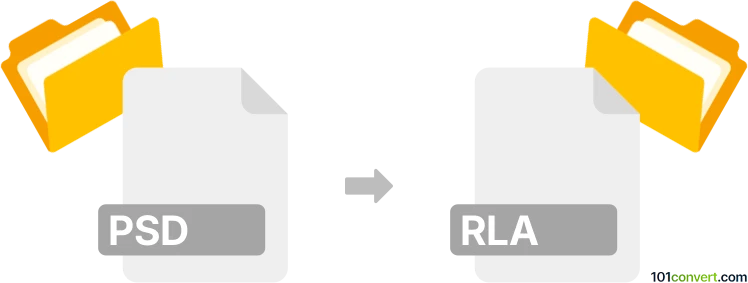
How to convert psd to rla file
- Other formats
- No ratings yet.
101convert.com assistant bot
2h
Understanding PSD and RLA file formats
PSD (Photoshop Document) is Adobe Photoshop’s native file format, supporting layers, transparency, masks, and a wide range of color modes. It is widely used for image editing and graphic design due to its flexibility and compatibility with Adobe’s suite of tools.
RLA (Run-Length Encoded Image) is a file format developed by Wavefront Technologies, primarily used in 3D rendering and visual effects workflows. RLA files store image data along with additional channels such as Z-depth, alpha, and object IDs, making them suitable for compositing in post-production environments.
How to convert PSD to RLA
Direct conversion from PSD to RLA is not commonly supported by most image editors. However, you can achieve this conversion using specialized software that supports both formats, or by using a two-step process involving an intermediate format.
Recommended software for PSD to RLA conversion
- Adobe Photoshop: While Photoshop can open and edit PSD files, it does not natively export to RLA. However, you can export your PSD as a TIFF or EXR file, which can then be converted to RLA using compositing software.
- Autodesk Flame or Foundry Nuke: These professional compositing tools support RLA files. Import your intermediate file (such as TIFF or EXR) and export as RLA.
- XnConvert: This batch image converter supports a wide range of formats, including PSD and RLA. Open your PSD file and use Output settings to select RLA as the target format.
Step-by-step conversion process
- Open your PSD file in Adobe Photoshop.
- Go to File → Save As and choose TIFF or EXR as the output format.
- Open the saved file in XnConvert or a compositing tool like Nuke.
- Export the image as RLA using File → Export or the appropriate export menu.
Tips for successful conversion
- Flatten layers if your compositing software does not support layered PSD files.
- Preserve alpha channels and depth information if needed for 3D compositing.
- Check color profiles to ensure color accuracy in the final RLA file.
Note: This psd to rla conversion record is incomplete, must be verified, and may contain inaccuracies. Please vote below whether you found this information helpful or not.