Convert PNG to ASC
How to convert PNG images to ASC (ASCII grid) files for GIS applications using QGIS or GDAL.
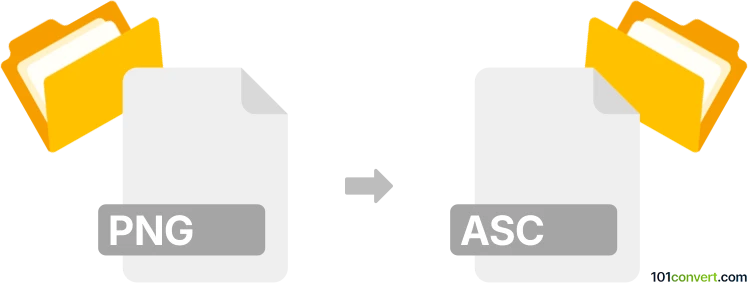
How to convert png to asc file
- Other formats
- No ratings yet.
101convert.com assistant bot
12h
Understanding png and asc file formats
PNG (Portable Network Graphics) is a popular raster image format known for its lossless compression and support for transparency. It is widely used for web graphics, digital artwork, and screenshots.
ASC files, in the context of file conversion from images, typically refer to ASCII grid files. These are plain text files used to represent raster data, such as digital elevation models (DEMs) or other spatial data, in a grid format. Each cell in the grid contains a numeric value, making ASC files common in GIS (Geographic Information Systems) applications.
Why convert png to asc?
Converting a PNG image to an ASC file is useful when you need to transform visual raster data into a format suitable for spatial analysis or modeling in GIS software. This process is often used for converting grayscale images representing elevation or other continuous data into a format that GIS tools can interpret.
How to convert png to asc
The conversion from PNG to ASC involves interpreting the pixel values of the PNG image (often grayscale) and mapping them to numeric values in the ASC grid. This is not a simple file format change; it requires specialized software that can read image data and export it as ASCII grid.
Recommended software for png to asc conversion
- QGIS (Quantum GIS): A free, open-source GIS application that supports raster conversion. To convert, use Raster → Conversion → Translate (Convert format) and select ASCII Grid as the output format.
- GDAL (Geospatial Data Abstraction Library): A command-line toolset for raster and vector data conversion. Use the command:
gdal_translate -of AAIGrid input.png output.asc - ArcGIS: A professional GIS suite that can convert raster images to ASCII grid via Conversion Tools → To Raster → Raster to ASCII.
Step-by-step conversion using QGIS
- Open QGIS and load your PNG image.
- Go to Raster → Conversion → Translate (Convert format).
- Select your PNG as the input file.
- Set the output format to ASCII Grid (*.asc).
- Click Run to perform the conversion.
Tips for successful conversion
- Ensure your PNG is in grayscale if you want to represent continuous data.
- Check the spatial reference and cell size settings to match your GIS requirements.
- Review the output ASC file in a GIS viewer to confirm correct data mapping.
Note: This png to asc conversion record is incomplete, must be verified, and may contain inaccuracies. Please vote below whether you found this information helpful or not.