Convert KML to STP
How to convert KML mapping files to STP 3D CAD models using QGIS, FreeCAD, and FME.
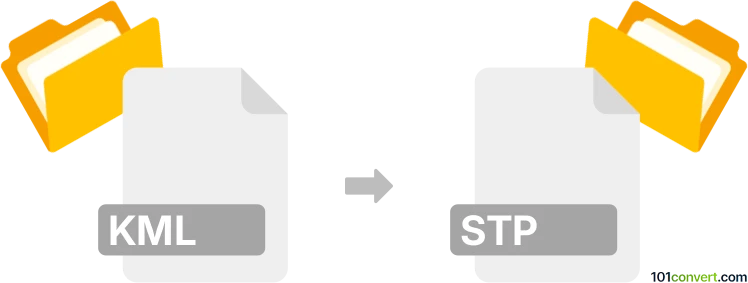
How to convert kml to stp file
- Other formats
- No ratings yet.
101convert.com assistant bot
10h
Understanding kml and stp file formats
KML (Keyhole Markup Language) is an XML-based file format used to display geographic data in mapping applications such as Google Earth and Google Maps. It stores geographic features like points, lines, polygons, and images with their coordinates and attributes.
STP (or STEP, Standard for the Exchange of Product Data) is a widely used 3D CAD file format for exchanging data between different CAD systems. It contains 3D models, assemblies, and product manufacturing information, making it essential in engineering and manufacturing workflows.
Why convert kml to stp?
Converting KML to STP is useful when you need to transform geographic or mapping data into a 3D CAD model for engineering, architecture, or manufacturing purposes. This process allows you to use geographic features as part of a 3D design or simulation.
How to convert kml to stp
Direct conversion from KML to STP is not natively supported by most software, as these formats serve different purposes. However, you can achieve this conversion through a two-step process:
- Convert KML to a 3D-compatible format (such as DXF or OBJ) using GIS or mapping software.
- Import the intermediate file into a CAD program and export it as an STP file.
Recommended software for kml to stp conversion
- FME (Feature Manipulation Engine): FME supports both KML and various CAD formats. You can use it to convert KML to DXF or OBJ, then import the result into a CAD program like AutoCAD or FreeCAD to export as STP.
- QGIS: QGIS can convert KML to DXF. After conversion, use a CAD tool to open the DXF and export as STP.
- FreeCAD: FreeCAD can import DXF or OBJ files and export them as STP. Use File → Import to open the intermediate file, then File → Export and select STEP as the output format.
Step-by-step conversion example
- Open your KML file in QGIS.
- Export the layer as DXF via Layer → Export → Save Features As... and choose DXF.
- Open the DXF file in FreeCAD using File → Import.
- Export the imported model as STP using File → Export and select STEP format.
Tips and considerations
- Check the geometry after each conversion step to ensure data integrity.
- Some geographic features may not translate perfectly into 3D CAD models and may require manual adjustment.
- For complex workflows, FME offers advanced automation and customization options.
Note: This kml to stp conversion record is incomplete, must be verified, and may contain inaccuracies. Please vote below whether you found this information helpful or not.