Convert IMG to KML
How to convert IMG raster files to KML overlays for use in Google Earth using QGIS and other tools.
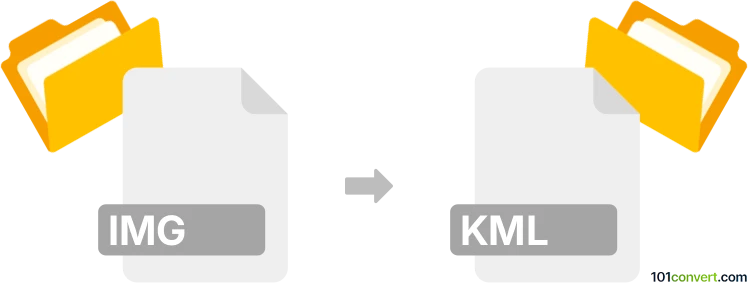
How to convert img to kml file
- Other formats
- No ratings yet.
101convert.com assistant bot
9h
Understanding IMG and KML file formats
IMG files are raster image files, commonly used for storing satellite imagery, scanned maps, or other geospatial raster data. These files are often used in GIS (Geographic Information Systems) applications and can contain georeferencing information.
KML (Keyhole Markup Language) is an XML-based file format used to display geographic data in Earth browsers like Google Earth. KML files can contain points, lines, polygons, and image overlays, making them ideal for visualizing spatial data on a map.
Why convert IMG to KML?
Converting an IMG file to KML allows you to overlay raster images (such as satellite photos or scanned maps) onto platforms like Google Earth. This makes it easier to visualize and share geospatial data with others in an interactive way.
How to convert IMG to KML
The conversion process involves georeferencing the IMG file and creating a KML overlay. The most reliable method is to use GIS software that supports both formats. Here’s how you can do it using QGIS, a free and open-source GIS application:
- Open QGIS and load your IMG file using Layer → Add Layer → Add Raster Layer.
- Ensure the IMG file is properly georeferenced. If not, use the Raster → Georeferencer tool.
- Once the image is correctly positioned, right-click the layer and select Export → Save As.
- In the export dialog, choose KML as the format (or select Keyhole Markup Language [KML] if available).
- Set the desired output location and click OK to export.
This process creates a KML file with a ground overlay of your original IMG raster, ready for use in Google Earth or other compatible applications.
Recommended software for IMG to KML conversion
- QGIS (Windows, macOS, Linux) – Free, open-source, and highly capable for geospatial conversions.
- Global Mapper – Commercial GIS software with robust raster-to-KML export features.
- GDAL (command-line) – Advanced users can use the gdal_translate and gdal2kml utilities for batch processing.
Tips for successful conversion
- Ensure your IMG file is georeferenced; otherwise, the overlay may not align correctly in Google Earth.
- Large raster images may need to be downsampled or tiled for optimal performance in KML viewers.
- Check the KML output in Google Earth to verify correct placement and appearance.
Note: This img to kml conversion record is incomplete, must be verified, and may contain inaccuracies. Please vote below whether you found this information helpful or not.