Convert HTML to PAGES
How to convert html to pages. Importing HTML files to Pages. Possible html to pages converters.
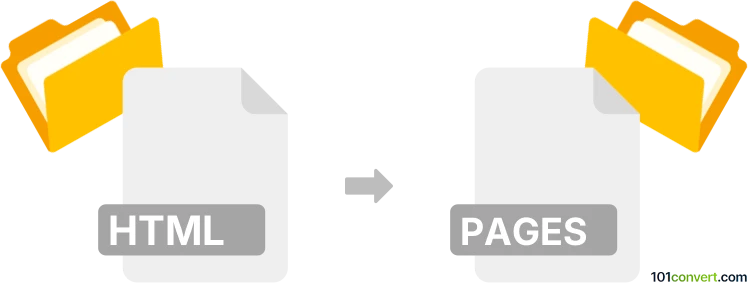
How to convert html to pages file
- Documents
- No ratings yet.
Unfortunately iWork Pages is unable to directly import HTML files and users usually use TextEdit as a workaround for this purpose. Alternative approach would be to export the HTML file as RTF document and import that to Pages. However this will remove any extensive formatting from the original and only formatting supported by RTF format will remain.
Simply put, it is impossible to convert HTML to PAGES directly.
Thus, there is no so-called html to pages converter or a free online .html to .pages conversion tool.
101convert.com assistant bot
2mos
Understanding HTML and Pages file formats
HTML (HyperText Markup Language) is the standard markup language used to create web pages. It is designed to be displayed in a web browser and can include elements such as text, images, links, and other multimedia components. HTML files are widely used for web development and are supported by all major web browsers.
Pages is a word processing application developed by Apple Inc. It is part of the iWork productivity suite and is available for macOS and iOS devices. Pages files are typically used for creating documents such as reports, letters, and brochures. They support a variety of formatting options, including text styles, images, tables, and charts.
Converting HTML to Pages
Converting an HTML file to a Pages file involves transforming the web-based content into a format that can be edited and formatted using Apple's Pages application. This process is useful when you need to work on web content in a more traditional document format or when you want to utilize Pages' advanced formatting features.
Best software for HTML to Pages conversion
One of the best ways to convert HTML to Pages is by using Apple's Pages application itself. Here’s how you can do it:
- Open the HTML file in a web browser and select all the content you wish to convert.
- Copy the selected content.
- Open the Pages application on your Mac.
- Create a new document or open an existing one.
- Paste the copied content into the Pages document.
- Use the formatting tools in Pages to adjust the layout and style as needed.
- Save the document in the Pages format by selecting File → Save.
For a more automated solution, you can use online converters like Zamzar or CloudConvert, which support HTML to Pages conversion. Simply upload your HTML file, select Pages as the output format, and download the converted file.
This record was last reviewed some time ago, so certain details or software may no longer be accurate.
Help us decide which updates to prioritize by clicking the button.