Convert HEVC to VIDEO
How to convert HEVC (H.265) videos to standard video file formats for better compatibility.
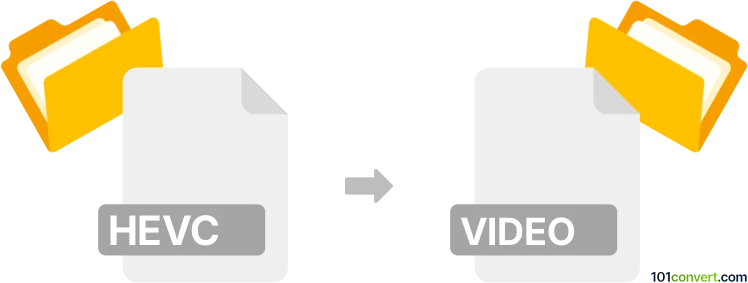
How to convert hevc to video file
- Video
- No ratings yet.
101convert.com assistant bot
4h
Understanding HEVC and common video file formats
HEVC (High Efficiency Video Coding), also known as H.265, is a modern video compression standard that offers significantly improved data compression compared to its predecessor, H.264. HEVC is widely used for 4K and high-definition video streaming, but not all devices and media players support it natively.
A video file typically refers to a multimedia container format such as MP4, AVI, MKV, or MOV. These containers can hold video streams (encoded with codecs like HEVC, H.264, etc.), audio streams, subtitles, and metadata. Converting from HEVC to a video file usually means re-encoding the video stream to a more compatible codec (like H.264) and packaging it into a widely supported container format.
Why convert HEVC to a standard video file format?
While HEVC offers excellent compression, it is not universally supported by all devices, media players, or editing software. Converting HEVC to a more common video file format (such as MP4 with H.264 encoding) ensures broader compatibility and easier playback or editing.
How to convert HEVC to a video file
To convert an HEVC video to a standard video file format, you need a video converter that supports both HEVC decoding and your desired output format. The process typically involves selecting the source HEVC file, choosing the output format and codec, and starting the conversion.
Recommended software for HEVC to video file conversion
- HandBrake (Windows, macOS, Linux): A free, open-source video transcoder that supports HEVC input and can output to MP4 or MKV with H.264 or other codecs.
- FFmpeg (Windows, macOS, Linux): A powerful command-line tool for advanced users, supporting a wide range of formats and codecs.
- Wondershare UniConverter (Windows, macOS): A user-friendly commercial converter with broad format support and batch processing.
Step-by-step: Converting HEVC to MP4 using HandBrake
- Download and install HandBrake from the official website.
- Open HandBrake and click File → Open Source to select your HEVC video.
- Under Format, choose MP4.
- In the Video tab, set Video Codec to H.264 (x264).
- Adjust other settings as needed (resolution, bitrate, etc.).
- Click Browse to choose the output location and filename.
- Click Start Encode to begin the conversion.
Tips for successful conversion
- Choose the output codec and container based on your playback device or software requirements.
- For best compatibility, MP4 with H.264 is recommended.
- Batch conversion is available in most converters for processing multiple files at once.
Conclusion
Converting HEVC to a standard video file format like MP4 ensures your videos are playable on a wide range of devices and software. HandBrake is a top choice for most users, offering a balance of power and ease of use.
Note: This hevc to video conversion record is incomplete, must be verified, and may contain inaccuracies. Please vote below whether you found this information helpful or not.