Convert HEVC to MKV
How to convert HEVC video files to MKV format using HandBrake or FFmpeg for better compatibility.
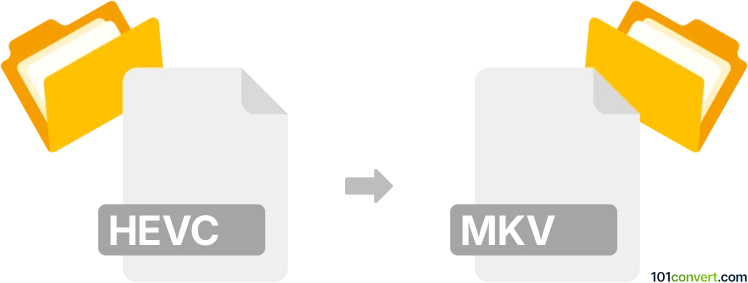
How to convert hevc to mkv file
- Video
- No ratings yet.
101convert.com assistant bot
4h
Understanding HEVC and MKV file formats
HEVC (High Efficiency Video Coding), also known as H.265, is a modern video compression standard designed to provide high-quality video at lower bitrates compared to its predecessor, H.264. HEVC files typically contain only the video stream and may not include audio or subtitles.
MKV (Matroska Video) is a versatile multimedia container format capable of holding video, audio, subtitles, and metadata in a single file. MKV is widely used for storing high-definition video content and supports a variety of codecs, including HEVC.
Why convert HEVC to MKV?
Converting an HEVC video stream to an MKV container allows you to combine video with audio tracks, subtitles, and other data, making it more compatible with media players and easier to manage as a single file.
Best software for HEVC to MKV conversion
HandBrake is a popular, free, and open-source tool for converting video files. It supports HEVC input and can output to MKV containers. Another excellent choice is FFmpeg, a powerful command-line utility for advanced users.
How to convert HEVC to MKV using HandBrake
- Download and install HandBrake from the official website.
- Open HandBrake and click File → Open Source to select your HEVC file.
- Under Format, choose MKV.
- Adjust video, audio, and subtitle settings as needed.
- Click Browse to choose the output location and filename.
- Click Start Encode to begin the conversion.
How to convert HEVC to MKV using FFmpeg
For users comfortable with command-line tools, FFmpeg offers fast and flexible conversion:
ffmpeg -i input.hevc -c copy output.mkvThis command remuxes the HEVC video stream into an MKV container without re-encoding, preserving quality and speed.
Tips for successful conversion
- Ensure your HEVC file is not corrupted before conversion.
- If you need to add audio or subtitles, use HandBrake or FFmpeg to include these streams during conversion.
- Test the resulting MKV file in your preferred media player to confirm compatibility.
Note: This hevc to mkv conversion record is incomplete, must be verified, and may contain inaccuracies. Please vote below whether you found this information helpful or not.