Convert HEVC to AVC
How to convert HEVC (H.265) video files to AVC (H.264) for better compatibility and playback.
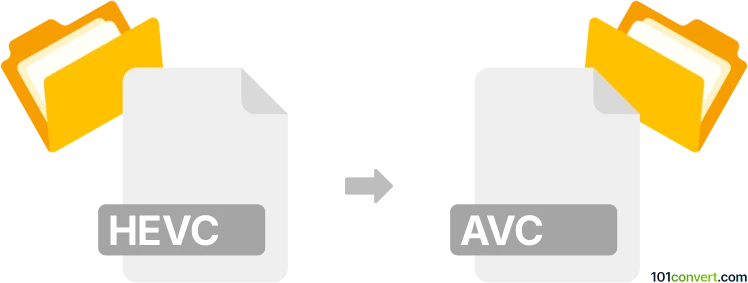
How to convert hevc to avc file
- Video
- No ratings yet.
101convert.com assistant bot
4h
Understanding HEVC and AVC file formats
HEVC (High Efficiency Video Coding), also known as H.265, is a modern video compression standard that offers significantly better data compression at the same level of video quality compared to its predecessor, AVC (Advanced Video Coding), also known as H.264. While HEVC is more efficient and supports higher resolutions, AVC remains more widely compatible with devices and software.
Why convert HEVC to AVC?
Converting from HEVC to AVC is often necessary when you need broader compatibility with older devices, media players, or editing software that do not support HEVC. AVC files are more universally accepted and easier to play or edit on a wide range of platforms.
Best software for HEVC to AVC conversion
One of the most reliable and user-friendly tools for converting HEVC to AVC is HandBrake. It is a free, open-source video transcoder available for Windows, macOS, and Linux. HandBrake supports both HEVC and AVC codecs and provides a straightforward interface for conversion.
How to convert HEVC to AVC using HandBrake
- Download and install HandBrake from the official website.
- Open HandBrake and click File → Open Source to select your HEVC video file.
- In the Summary tab, choose your desired output format (e.g., MP4 or MKV).
- Go to the Video tab and set the Video Codec to H.264 (x264).
- Adjust other settings as needed (resolution, bitrate, etc.).
- Click Browse to choose the output location and filename.
- Press Start Encode to begin the conversion process.
Alternative converters
- FFmpeg: A powerful command-line tool for advanced users, supporting batch conversions and custom settings.
- Any Video Converter: A user-friendly option with support for a wide range of formats and devices.
Tips for successful conversion
- Check the output file size and quality settings to balance storage and playback needs.
- Test the converted AVC file on your target device to ensure compatibility.
- Keep your original HEVC file as a backup in case you need to reconvert or adjust settings.
Note: This hevc to avc conversion record is incomplete, must be verified, and may contain inaccuracies. Please vote below whether you found this information helpful or not.