Convert HEVC to AVI
How to convert HEVC (H.265) video files to AVI format for better compatibility with older devices.
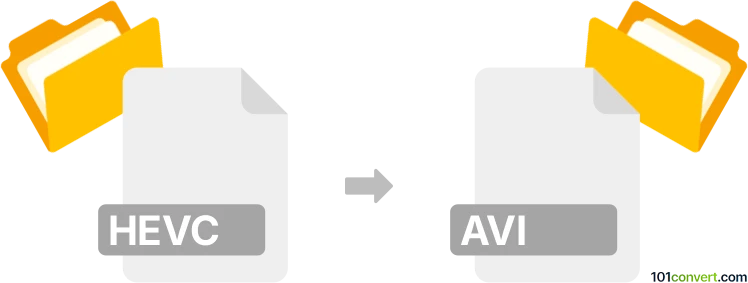
How to convert hevc to avi file
- Video
- No ratings yet.
101convert.com assistant bot
4h
Understanding HEVC and AVI file formats
HEVC (High Efficiency Video Coding), also known as H.265, is a modern video compression standard that offers high-quality video at lower bitrates. It is widely used for 4K and high-definition video streaming and storage. AVI (Audio Video Interleave) is a multimedia container format introduced by Microsoft, commonly used for storing video and audio data in a single file. AVI is compatible with a wide range of media players and editing software, but it typically uses older codecs and may result in larger file sizes compared to HEVC.
Why convert HEVC to AVI?
Converting HEVC to AVI is often necessary when you need compatibility with older devices, media players, or editing software that do not support the HEVC codec. AVI files are more universally supported, making them a practical choice for sharing and playback on legacy systems.
Best software for HEVC to AVI conversion
One of the most reliable tools for converting HEVC to AVI is HandBrake, a free and open-source video transcoder. Another excellent option is Freemake Video Converter, which offers a user-friendly interface and supports a wide range of formats. For advanced users, FFmpeg provides powerful command-line capabilities for precise control over the conversion process.
How to convert HEVC to AVI using HandBrake
- Download and install HandBrake from the official website.
- Open HandBrake and click File → Open Source to select your HEVC video file.
- In the Format section, choose AVI as the output format.
- Adjust video and audio settings as needed for your desired quality and compatibility.
- Click Browse to select the destination folder and filename.
- Press Start Encode to begin the conversion process.
Tips for successful conversion
- Be aware that converting from HEVC to AVI may increase file size due to less efficient compression.
- Choose the appropriate video and audio codecs within the AVI container for best compatibility.
- Test the output file on your target device or software to ensure proper playback.
Conclusion
Converting HEVC to AVI is straightforward with tools like HandBrake, Freemake Video Converter, or FFmpeg. This process ensures your videos are accessible on a wider range of devices and software, especially those that do not support the HEVC codec.
Note: This hevc to avi conversion record is incomplete, must be verified, and may contain inaccuracies. Please vote below whether you found this information helpful or not.