Convert HEVC to MP4
How to convert HEVC (H.265) videos to MP4 for better compatibility using top software like HandBrake.
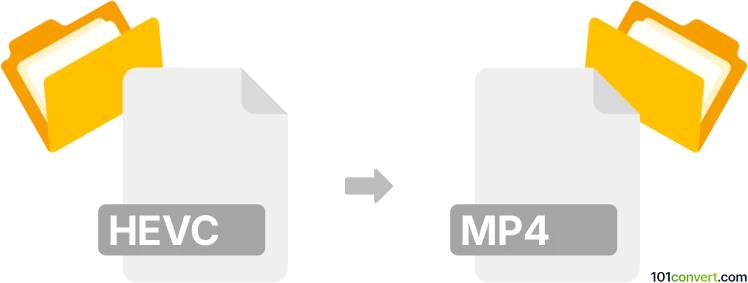
How to convert hevc to mp4 file
- Video
- No ratings yet.
101convert.com assistant bot
4h
Understanding HEVC and MP4 file formats
HEVC (High Efficiency Video Coding), also known as H.265, is a modern video compression standard that offers improved data compression compared to its predecessor, H.264. It is widely used for 4K and high-definition video streaming due to its ability to maintain high video quality at lower bitrates.
MP4 (MPEG-4 Part 14) is a popular multimedia container format that can store video, audio, subtitles, and images. MP4 files are compatible with most devices and platforms, making them a preferred choice for video distribution and playback.
Why convert HEVC to MP4?
While HEVC provides excellent compression, not all devices and media players support it natively. Converting HEVC to MP4 ensures broader compatibility, easier sharing, and smoother playback on older devices or software that may not support H.265.
How to convert HEVC to MP4
To convert a HEVC video to MP4, you need a video converter that supports both formats. The process involves re-encoding the video stream from HEVC (H.265) to a codec compatible with MP4, typically H.264.
Best software for HEVC to MP4 conversion
- HandBrake (Windows, macOS, Linux): A free, open-source video transcoder that supports HEVC to MP4 conversion. To convert, open HandBrake, load your HEVC file, select Format: MP4, choose Video Codec: H.264, and click Start Encode.
- FFmpeg (Windows, macOS, Linux): A powerful command-line tool for advanced users. Use the command:
ffmpeg -i input.hevc -c:v libx264 -c:a aac output.mp4 - Any Video Converter (Windows, macOS): A user-friendly tool with a graphical interface. Add your HEVC file, select MP4 as the output format, and click Convert Now.
Tips for successful conversion
- Choose the appropriate video codec (H.264) for maximum compatibility.
- Adjust bitrate and resolution settings if you want to reduce file size or maintain quality.
- Test the output file on your target device to ensure smooth playback.
Conclusion
Converting HEVC to MP4 is straightforward with the right software. HandBrake is highly recommended for its ease of use and robust features, while FFmpeg is ideal for advanced users who prefer command-line control. This conversion ensures your videos are accessible and playable on a wide range of devices.
Note: This hevc to mp4 conversion record is incomplete, must be verified, and may contain inaccuracies. Please vote below whether you found this information helpful or not.