Convert CSV to TEXT
How to convert CSV files to plain text files using Excel, text editors, or online converters.
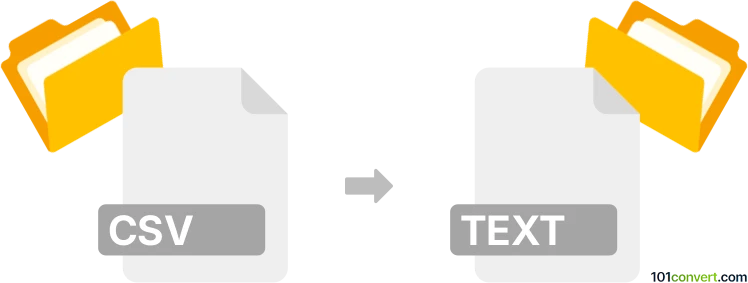
How to convert csv to text file
- Other formats
- No ratings yet.
101convert.com assistant bot
10h
Understanding csv and text file formats
CSV (Comma-Separated Values) is a widely used file format for storing tabular data, where each line represents a row and columns are separated by commas. It is commonly used for data exchange between spreadsheets, databases, and applications.
Text files (.txt) are simple files that contain plain text without any formatting or structure. They can be used for a variety of purposes, such as storing notes, logs, or unformatted data. When converting a CSV to a text file, the data is typically preserved as plain text, sometimes with custom delimiters or formatting.
Why convert csv to text?
Converting a CSV file to a text file is useful when you need to share data in a universally readable format, remove delimiters, or prepare data for applications that require plain text input. It also helps in simplifying data for manual review or further processing.
How to convert csv to text file
There are several methods to convert a CSV file to a text file:
- Manual method: Open the CSV file in a spreadsheet application like Microsoft Excel or Google Sheets. Then use File → Save As or File → Download and select Text (.txt) as the output format. You may need to specify the delimiter or formatting options.
- Text editor: Open the CSV file in a text editor (such as Notepad or Sublime Text) and use File → Save As to save it with a .txt extension. Optionally, you can replace commas with tabs or spaces for better readability.
- Online converters: Use a reliable online tool like Zamzar or Convertio. Upload your CSV file, choose TXT as the output format, and download the converted file.
- Command line: On Linux or macOS, you can use the cat or awk commands to process and save the CSV as a text file with custom formatting.
Best software for csv to text conversion
Microsoft Excel is one of the best tools for converting CSV to text files, as it allows you to open, edit, and export data easily. To convert:
- Open your CSV file in Excel.
- Go to File → Save As.
- Select Text (Tab delimited) (*.txt) as the file type.
- Click Save.
For quick online conversion, Zamzar (zamzar.com) is a trusted option that supports CSV to TXT conversion without software installation.
Tips for successful conversion
- Check the delimiter: If you want to change commas to tabs or spaces, use the find-and-replace feature in your text editor.
- Review the output: Ensure the converted text file maintains the intended structure and readability.
- Backup your original CSV file before conversion to prevent data loss.
Note: This csv to text conversion record is incomplete, must be verified, and may contain inaccuracies. Please vote below whether you found this information helpful or not.