Convert CSV to SVG
How to convert CSV data into SVG graphics for scalable, high-quality data visualizations.
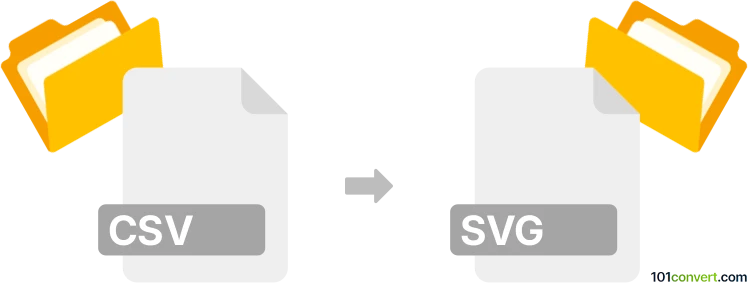
How to convert csv to svg file
- Other formats
- No ratings yet.
101convert.com assistant bot
3h
Understanding csv and svg file formats
CSV (Comma-Separated Values) is a simple text-based file format used to store tabular data, such as spreadsheets or databases. Each line in a CSV file represents a row, and columns are separated by commas.
SVG (Scalable Vector Graphics) is an XML-based vector image format for two-dimensional graphics. SVG files are widely used for web graphics, charts, and illustrations because they can be scaled without loss of quality.
Why convert csv to svg?
Converting a CSV file to SVG is useful when you want to visualize tabular data as charts or graphs. SVG allows you to create interactive and scalable visual representations of your data, making it ideal for presentations, reports, or web use.
How to convert csv to svg
To convert a CSV file to SVG, you typically need to use a data visualization tool or a specialized converter. The process involves importing your CSV data and exporting or saving the resulting chart or graph as an SVG file.
Recommended software for csv to svg conversion
- Microsoft Excel: Import your CSV file, create a chart, then use File → Save As and select SVG as the output format (available in recent versions).
- LibreOffice Calc: Open your CSV, create a chart, then right-click the chart and choose Export as Image, selecting SVG as the format.
- Online converters: Websites like ConvertCSV allow you to upload your CSV and generate SVG charts directly in your browser.
- Data visualization tools: Tools like Tableau Public or Plotly let you import CSV data and export visualizations as SVG files.
Step-by-step example using Microsoft Excel
- Open Excel and import your CSV file using File → Open.
- Select your data and insert a chart (e.g., bar, line, or pie chart).
- Click on the chart to select it.
- Go to File → Save As and choose SVG as the file type (available in Office 365 and newer versions).
Tips for best results
- Clean your CSV data before importing to avoid errors in visualization.
- Customize your chart's appearance before exporting to SVG for a more professional look.
- Check the SVG output in a web browser or vector graphics editor to ensure quality.
Note: This csv to svg conversion record is incomplete, must be verified, and may contain inaccuracies. Please vote below whether you found this information helpful or not.