Convert CSV to SDR
How to convert CSV files to SDR format using SmartDraw for diagram and chart visualization.
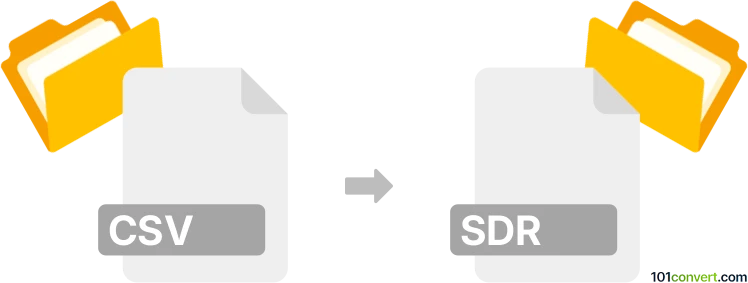
How to convert csv to sdr file
- Other formats
- No ratings yet.
101convert.com assistant bot
35m
Understanding csv and sdr file formats
CSV (Comma-Separated Values) is a widely used plain text format for storing tabular data, where each line represents a row and columns are separated by commas. It is commonly used for data exchange between spreadsheets, databases, and various applications.
SDR (SmartDraw Drawing) is a proprietary file format used by SmartDraw, a diagramming and visualization software. SDR files store diagrams, flowcharts, organizational charts, and other visual representations created within SmartDraw.
Why convert csv to sdr?
Converting a CSV file to an SDR file is useful when you want to visualize tabular data as diagrams or charts in SmartDraw. This conversion allows you to create flowcharts, organizational charts, or other visual representations from structured data.
How to convert csv to sdr
There is no direct, universal converter for CSV to SDR, as SDR is a proprietary format. However, you can use SmartDraw itself to import CSV data and save it as an SDR file. Here’s how:
- Open SmartDraw on your computer.
- Go to File → Import and select your CSV file. SmartDraw supports importing CSV data for organizational charts and other diagram types.
- Follow the prompts to map CSV columns to diagram elements (e.g., names, positions, relationships).
- Once the diagram is generated, go to File → Save As and choose the SDR format.
Best software for csv to sdr conversion
The recommended software for this conversion is SmartDraw. It offers robust CSV import features and native SDR file saving. No third-party tool provides a direct CSV to SDR conversion due to the proprietary nature of the SDR format.
Tips for successful conversion
- Ensure your CSV data is well-structured and matches the diagram type you want to create (e.g., organizational chart).
- Review SmartDraw’s import mapping options to correctly assign CSV columns to diagram fields.
- After import, customize your diagram as needed before saving as SDR.
Note: This csv to sdr conversion record is incomplete, must be verified, and may contain inaccuracies. Please vote below whether you found this information helpful or not.