Convert CSV to QBO
How to convert CSV files to QBO for QuickBooks and discover the best software for seamless conversion.
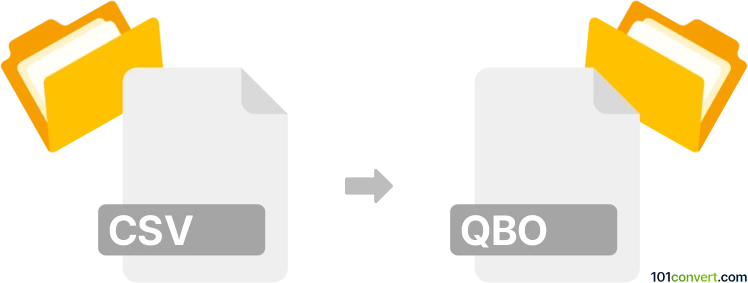
How to convert csv to qbo file
- Other formats
- No ratings yet.
101convert.com assistant bot
10h
Understanding csv and qbo file formats
CSV (Comma-Separated Values) is a widely used plain text format for storing tabular data, such as spreadsheets or databases. Each line in a CSV file represents a row, and columns are separated by commas. CSV files are easy to create, edit, and import into various applications.
QBO (QuickBooks Web Connect) is a proprietary file format used by Intuit QuickBooks for importing bank and credit card transactions. QBO files are based on the OFX (Open Financial Exchange) standard but include specific tags and formatting required by QuickBooks for seamless integration.
Why convert csv to qbo?
Many banks and financial institutions provide transaction data in CSV format, but QuickBooks requires QBO files for direct import. Converting CSV to QBO allows users to efficiently import financial transactions into QuickBooks, streamlining bookkeeping and reconciliation processes.
How to convert csv to qbo
To convert a CSV file to QBO, you need specialized software that can map CSV columns to the required QBO fields and generate a properly formatted QBO file. The process typically involves:
- Opening your CSV file in the conversion software.
- Mapping the CSV columns (such as date, amount, payee, memo) to the corresponding QBO fields.
- Setting up account information (such as bank ID and account number) required by QuickBooks.
- Exporting or saving the file in QBO format.
Best software for csv to qbo conversion
CSV2QBO Converter by ProperSoft is widely regarded as the best tool for this conversion. It offers an intuitive interface, supports various CSV layouts, and ensures compatibility with all QuickBooks versions. To convert using CSV2QBO Converter:
- Launch the software and open your CSV file (File → Open).
- Map the columns as prompted.
- Enter your QuickBooks account details.
- Export the file as QBO (File → Save As → QBO).
Other alternatives include MoneyThumb's csv2qbo Convert and GnuCash (with plugins), but CSV2QBO Converter is the most user-friendly and reliable for most users.
Importing the qbo file into QuickBooks
Once you have your QBO file, import it into QuickBooks by navigating to File → Utilities → Import → Web Connect Files and selecting your QBO file. QuickBooks will process the transactions and allow you to review and match them to your accounts.
Note: This csv to qbo conversion record is incomplete, must be verified, and may contain inaccuracies. Please vote below whether you found this information helpful or not.