Convert AVI to EXR
How to convert AVI video files to EXR image sequences using FFmpeg and other professional tools.
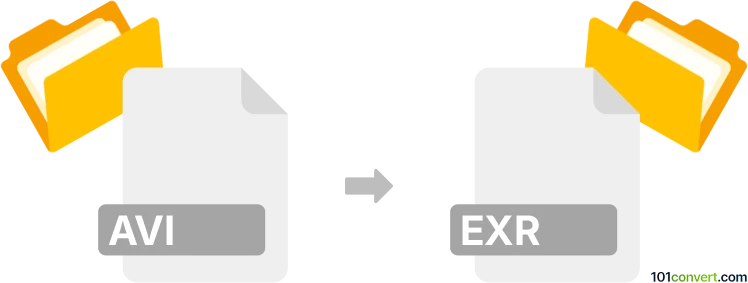
How to convert avi to exr file
- Other formats
- No ratings yet.
101convert.com assistant bot
10h
Understanding AVI and EXR file formats
AVI (Audio Video Interleave) is a multimedia container format developed by Microsoft. It stores both audio and video data in a file that allows synchronous audio-with-video playback. AVI files are widely used for storing movies and video clips on computers.
EXR (OpenEXR) is a high-dynamic-range (HDR) image file format developed by Industrial Light & Magic. It is commonly used in visual effects and animation for storing high-quality image sequences with support for multiple channels and deep color information.
Why convert AVI to EXR?
Converting AVI to EXR is often necessary in professional video production and visual effects workflows. This process allows you to extract individual frames from a video and save them as high-quality EXR images for further editing, compositing, or color grading.
How to convert AVI to EXR
Since AVI is a video format and EXR is an image format, the conversion involves extracting each frame from the AVI video and saving it as an EXR image. This is typically done using specialized software that supports both formats.
Best software for AVI to EXR conversion
FFmpeg is the most recommended tool for this conversion. It is a powerful, open-source command-line utility that can handle a wide range of video and image formats, including AVI and EXR.
Steps to convert using FFmpeg:
- Download and install FFmpeg from the official website.
- Open a command prompt or terminal window.
- Navigate to the folder containing your AVI file.
- Run the following command:
ffmpeg -i input.avi output_%04d.exr
This command extracts each frame from input.avi and saves it as a numbered EXR file (e.g., output_0001.exr, output_0002.exr, etc.).
Alternative software options
- Adobe After Effects: Import the AVI file, then use File → Export → Add to Render Queue and select EXR as the output format.
- DaVinci Resolve: Import the AVI, add it to the timeline, then use Deliver page to export as EXR image sequence.
Tips for successful conversion
- Ensure you have enough disk space, as EXR files can be large.
- Check the frame rate of your AVI file to know how many EXR images will be generated.
- Use lossless settings in FFmpeg or your chosen software to preserve image quality.
Note: This avi to exr conversion record is incomplete, must be verified, and may contain inaccuracies. Please vote below whether you found this information helpful or not.