Convert AI to MAX
How to convert AI vector files to MAX 3D scene files using Autodesk 3ds Max for seamless workflow.
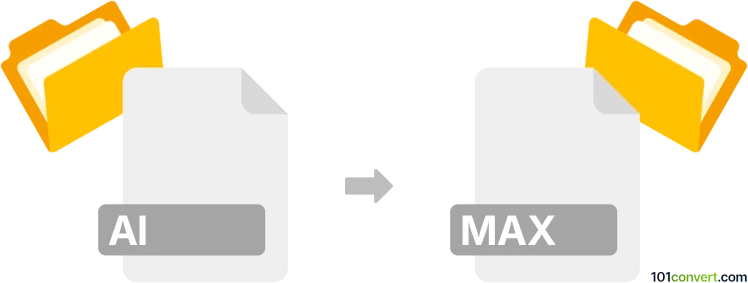
How to convert ai to max file
- Other formats
- No ratings yet.
101convert.com assistant bot
39m
Understanding AI and MAX file formats
AI files are vector graphics created with Adobe Illustrator. They are widely used for logos, illustrations, and print layouts due to their scalability and high quality. MAX files, on the other hand, are 3D scene files created by Autodesk 3ds Max. These files store 3D models, textures, lighting, and animation data for use in 3D rendering and animation projects.
Why convert AI to MAX?
Converting an AI file to a MAX file allows you to use 2D vector artwork as a base for 3D modeling, texturing, or animation in 3ds Max. This is especially useful for incorporating logos, illustrations, or design elements into 3D scenes.
How to convert AI to MAX
There is no direct conversion from AI to MAX because they are fundamentally different formats. However, you can import AI vector paths into 3ds Max and then save your project as a MAX file. Here’s how:
- Open 3ds Max.
- Go to File → Import.
- Select your AI file. 3ds Max supports importing Illustrator files (preferably saved in Illustrator 8 format for best compatibility).
- In the import dialog, choose the import options (such as scaling and grouping).
- The vector paths from the AI file will appear as splines in your 3ds Max scene.
- Edit, extrude, or modify the splines as needed to create 3D geometry.
- Save your project as a MAX file using File → Save As.
Best software for AI to MAX conversion
The most reliable method is using Autodesk 3ds Max itself, as it natively supports importing AI files. For best results, save your AI file in the Illustrator 8 format before importing. If you do not have access to 3ds Max, you can use Blender (with an SVG import add-on) to import vector paths and then export to a 3D format compatible with 3ds Max, but this process is more complex and may require additional steps.
Tips for a successful conversion
- Always save your AI file in an older version (Illustrator 8) for maximum compatibility.
- Clean up your vector paths before importing to avoid unnecessary complexity in 3ds Max.
- After importing, use 3ds Max’s modeling tools to extrude or modify the imported splines as needed.
Note: This ai to max conversion record is incomplete, must be verified, and may contain inaccuracies. Please vote below whether you found this information helpful or not.