Convert AI to DAE
Convert AI vector files to DAE 3D models using Illustrator and Blender for seamless 2D to 3D workflow.
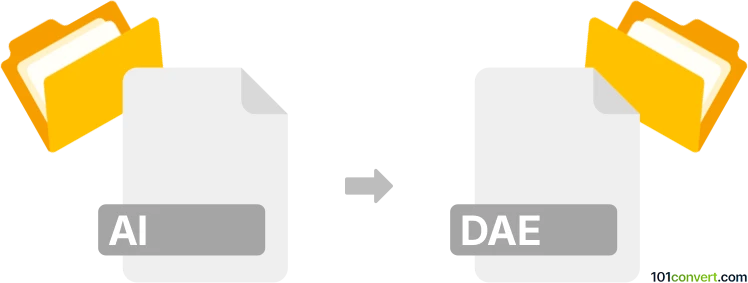
How to convert ai to dae file
- Other formats
- No ratings yet.
101convert.com assistant bot
3h
Understanding AI and DAE file formats
AI files are vector graphics created with Adobe Illustrator. They are widely used for logos, illustrations, and print layouts due to their scalability and high quality. DAE files, on the other hand, are COLLADA (Collaborative Design Activity) files, an open standard XML-based format for exchanging 3D models between different graphics software. DAE files are commonly used in 3D modeling, animation, and game development.
Why convert AI to DAE?
Converting an AI file to DAE allows you to use 2D vector artwork as textures or shapes in 3D modeling applications. This is useful for incorporating logos, icons, or illustrations into 3D scenes or animations.
How to convert AI to DAE
There is no direct one-step conversion from AI to DAE, as they are fundamentally different formats (2D vector vs. 3D model). The process involves two main steps:
- Export AI to a 3D-friendly format: Open your AI file in Adobe Illustrator and export it as an SVG or DXF file using File → Export → Export As and selecting SVG or DXF as the format.
- Import and convert to DAE: Open the exported SVG or DXF file in a 3D modeling program such as Blender (free and open-source). In Blender, use File → Import → SVG or File → Import → DXF to bring in your vector artwork. Then, export the model as a DAE file using File → Export → Collada (.dae).
Best software for AI to DAE conversion
- Adobe Illustrator: For exporting AI files to SVG or DXF.
- Blender: For importing SVG/DXF and exporting to DAE. Blender is free and supports a wide range of 3D formats.
Tips for a successful conversion
- Keep your AI artwork simple and use solid shapes for best results in 3D.
- After importing into Blender, you may need to extrude or modify the shapes to give them depth before exporting as DAE.
- Check the scale and orientation of your imported artwork in Blender to ensure it fits your 3D scene.
Note: This ai to dae conversion record is incomplete, must be verified, and may contain inaccuracies. Please vote below whether you found this information helpful or not.