Convert XMP to RAW
How to apply XMP metadata to RAW files using top photo editing software like Adobe Lightroom.
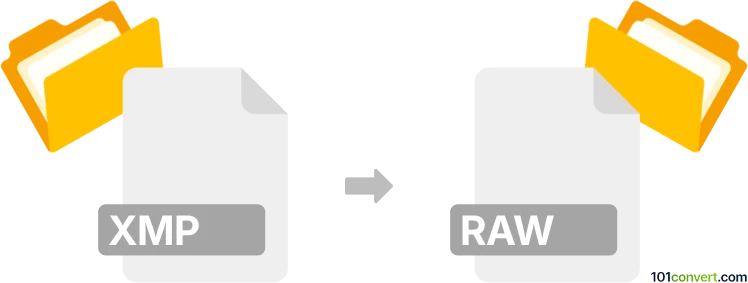
How to convert xmp to raw file
- Other formats
- No ratings yet.
101convert.com assistant bot
1h
Understanding xmp and raw file formats
XMP (Extensible Metadata Platform) is a file format developed by Adobe for storing metadata about digital assets, such as photographs. XMP files typically contain information like camera settings, copyright details, and editing history, but do not include the actual image data.
RAW files, on the other hand, are unprocessed image files captured directly from a camera's sensor. They contain all the original image data, allowing for extensive post-processing and editing. Common RAW formats include .CR2 (Canon), .NEF (Nikon), and .ARW (Sony).
Can you convert xmp to raw?
Direct conversion from XMP to RAW is not possible because XMP files do not contain image data—only metadata. Instead, XMP files are used alongside RAW files to store adjustments and edits made in software like Adobe Lightroom or Camera Raw. If you want to apply the metadata from an XMP file to a RAW image, you need to use compatible photo editing software.
How to apply xmp metadata to raw files
To utilize the information in an XMP file, you should open the corresponding RAW file in a photo editor that supports XMP sidecar files. The software will automatically read the XMP file and apply the stored adjustments to the RAW image.
Best software for working with xmp and raw files
- Adobe Lightroom Classic: Automatically reads and writes XMP sidecar files. To apply XMP data, simply import the RAW files and Lightroom will detect and apply the associated XMP metadata.
- Adobe Camera Raw (ACR): Integrated with Photoshop, ACR also reads XMP files and applies the metadata to RAW images upon opening.
- Darktable: An open-source alternative that can read XMP files and apply edits to RAW images.
Step-by-step: Applying xmp to raw in Adobe Lightroom Classic
- Place the XMP file in the same folder as the corresponding RAW file, ensuring they have the same filename (except for the extension).
- Open Adobe Lightroom Classic.
- Go to File → Import Photos and Video and select the folder containing your RAW and XMP files.
- Lightroom will automatically read the XMP file and apply the metadata to the RAW image.
Summary
While you cannot convert an XMP file directly into a RAW file, you can use photo editing software to apply the metadata from an XMP file to its corresponding RAW image. Adobe Lightroom Classic and Adobe Camera Raw are the best tools for this workflow.
Note: This xmp to raw conversion record is incomplete, must be verified, and may contain inaccuracies. Please vote below whether you found this information helpful or not.