Convert XMP to TIF
How to apply XMP metadata to images and export them as TIF files using top photo editing software.
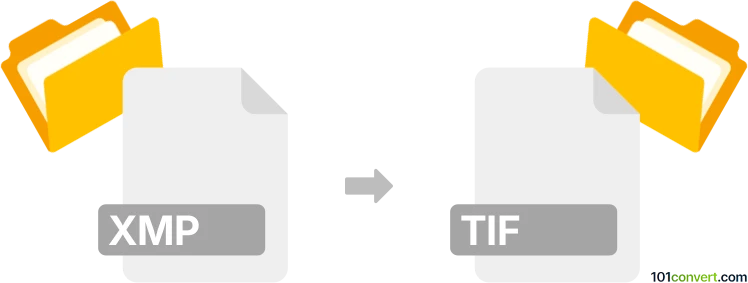
How to convert xmp to tif file
- Other formats
- No ratings yet.
101convert.com assistant bot
10h
Understanding xmp and tif file formats
XMP (Extensible Metadata Platform) is a file format developed by Adobe for storing metadata about digital assets, such as images, videos, and documents. XMP files typically contain information like author, copyright, camera settings, and editing history, but do not store actual image data.
TIF (Tagged Image File Format), also known as TIFF, is a widely used raster image format known for its high quality and support for lossless compression. TIF files are commonly used in professional photography, publishing, and graphic design due to their ability to store detailed image data and metadata.
Can you convert xmp to tif?
Direct conversion from XMP to TIF is not possible because XMP files do not contain image data—they only store metadata. However, if you have an image file (such as a RAW photo) and a corresponding XMP sidecar file with edits or metadata, you can apply the XMP adjustments to the image and export the result as a TIF file.
How to convert xmp and image to tif
To apply XMP metadata or edits to an image and export it as a TIF, you need photo editing software that supports both RAW image processing and XMP sidecar files. The best software for this task is Adobe Lightroom Classic or Adobe Camera Raw (part of Adobe Photoshop).
Step-by-step conversion using Adobe Lightroom Classic
- Place your RAW image file and its corresponding XMP file in the same folder.
- Open Adobe Lightroom Classic.
- Import the RAW image. Lightroom will automatically read and apply the XMP metadata.
- Make any additional adjustments if needed.
- Go to File → Export.
- In the export dialog, set the file format to TIFF.
- Choose your desired settings (compression, color space, resolution).
- Click Export to save the image as a TIF file with the applied XMP edits.
Alternative software options
- Adobe Camera Raw (via Photoshop): Open the RAW file, which will automatically apply the XMP data, then use File → Save As to export as TIF.
- Darktable (free and open-source): Import the RAW file, apply XMP edits, and export as TIF.
Summary
While you cannot convert an XMP file directly to TIF, you can use software like Adobe Lightroom Classic to apply XMP metadata to a RAW image and export the result as a high-quality TIF file.
Note: This xmp to tif conversion record is incomplete, must be verified, and may contain inaccuracies. Please vote below whether you found this information helpful or not.