Convert XCF to DXF
How to convert XCF files from GIMP to DXF for CAD use, using GIMP and Inkscape step by step.
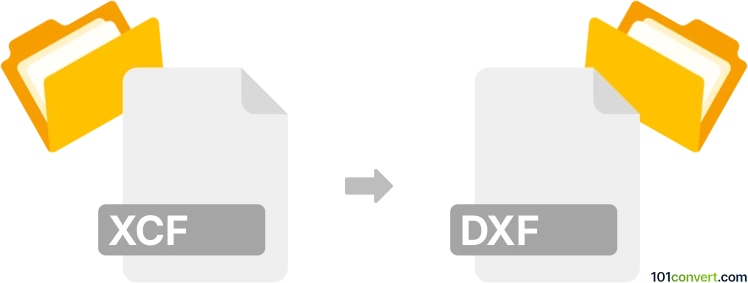
How to convert xcf to dxf file
- Other formats
- No ratings yet.
101convert.com assistant bot
4h
Understanding XCF and DXF file formats
XCF is the native file format for GIMP (GNU Image Manipulation Program), an open-source raster graphics editor. XCF files store image data, layers, channels, paths, and other editing information, making them ideal for ongoing graphic design projects.
DXF (Drawing Exchange Format) is a widely used CAD (Computer-Aided Design) file format developed by Autodesk. It is primarily used for representing 2D and 3D drawings and is compatible with many CAD applications, such as AutoCAD, LibreCAD, and others.
Why convert XCF to DXF?
Converting an XCF file to DXF is useful when you need to use your GIMP-created graphics in CAD software for technical drawings, laser cutting, CNC machining, or architectural design. Since XCF is a raster format and DXF is vector-based, the conversion process involves vectorizing the image content.
How to convert XCF to DXF
There is no direct one-step converter from XCF to DXF, but you can achieve this conversion through a two-step process:
- Export XCF to SVG (vector format) using GIMP or Inkscape:
- Open your XCF file in GIMP.
- Flatten or simplify the image as needed.
- Export as PNG via File → Export As → PNG.
- Open the PNG in Inkscape (a free vector graphics editor).
- Use Path → Trace Bitmap to convert the raster image to vector paths.
- Save the result as SVG via File → Save As → SVG.
- Convert SVG to DXF using Inkscape:
- With your SVG open in Inkscape, go to File → Save As and select Desktop Cutting Plotter (AutoCAD DXF) (*.dxf) as the file type.
- Adjust export settings as needed and save your DXF file.
Recommended software for XCF to DXF conversion
- GIMP – for editing and exporting XCF files.
- Inkscape – for vectorizing images and exporting to DXF.
Both GIMP and Inkscape are free, open-source, and available for Windows, macOS, and Linux.
Tips for best results
- Clean up your image in GIMP before exporting to ensure clear vectorization.
- Use high-contrast images for better tracing results in Inkscape.
- Check the DXF file in a CAD program to verify accuracy after conversion.
Note: This xcf to dxf conversion record is incomplete, must be verified, and may contain inaccuracies. Please vote below whether you found this information helpful or not.