Convert XCF to EXR
How to convert XCF files from GIMP to the high-dynamic-range EXR format for VFX and animation.
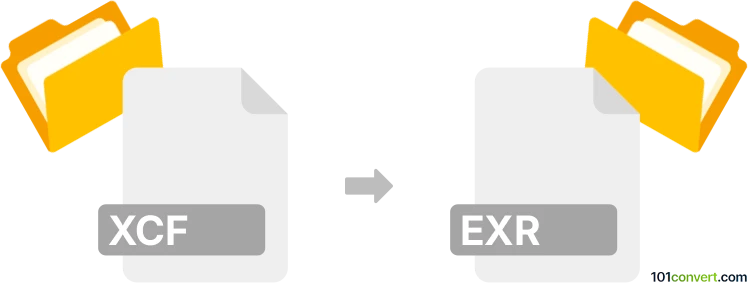
How to convert xcf to exr file
- Other formats
- No ratings yet.
101convert.com assistant bot
11h
Understanding xcf and exr file formats
XCF is the native file format for GIMP (GNU Image Manipulation Program), an open-source raster graphics editor. XCF files store image data, layers, channels, paths, and other editing information, making them ideal for ongoing editing projects.
EXR (OpenEXR) is a high-dynamic-range (HDR) image file format developed by Industrial Light & Magic. It is widely used in visual effects and animation industries for its ability to store deep color information and support for multiple channels.
Why convert xcf to exr?
Converting XCF to EXR is useful when you need to transfer layered GIMP projects into professional video, animation, or VFX pipelines that require high-fidelity HDR images. EXR supports advanced color depth and is compatible with many industry-standard tools.
How to convert xcf to exr
The most reliable way to convert XCF to EXR is by using GIMP itself, as it natively supports both formats. Here’s how you can do it:
- Open your XCF file in GIMP.
- Go to File → Export As….
- In the export dialog, select OpenEXR image (*.exr) as the file type.
- Choose your desired export options and click Export.
This process preserves as much image data as possible, though some GIMP-specific features (like certain layer effects) may not translate directly to EXR.
Best software for xcf to exr conversion
- GIMP (Windows, macOS, Linux): Free and open-source, GIMP is the best tool for this conversion. It supports both XCF and EXR formats natively.
- Krita (Windows, macOS, Linux): Another open-source graphics editor that can open XCF files and export to EXR, though with some limitations.
Online converters for XCF to EXR are rare due to the complexity of the XCF format and the advanced features of EXR. Desktop software like GIMP remains the most reliable solution.
Tips for successful conversion
- Flatten layers if you encounter issues with layer effects not exporting correctly.
- Check color profiles and bit depth settings in the export dialog to ensure maximum quality.
- Always save a backup of your original XCF file before exporting.
Note: This xcf to exr conversion record is incomplete, must be verified, and may contain inaccuracies. Please vote below whether you found this information helpful or not.