Convert WRF to MP3
How to best convert .wrf recordings to .mp3 audio format.
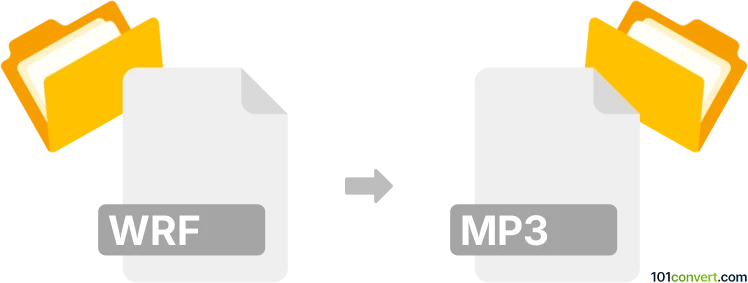
How to convert wrf to mp3 file
- Video
- No ratings yet.
Although converting WebEx Recordings directly to MP3 Audio Files (.wrf to .mp3 conversion) is not possible, there are still ways available using a simple workaround.
Using the WebEx Player itself will allow you to export any WRF recording in MP4 format. You can then easily convert MP4 to MP3.
101convert.com assistant bot
2mos
Understanding WRF and MP3 file formats
The WRF file format is a recording file created by Cisco's WebEx Recorder. It is used to store audio and video data from WebEx meetings, allowing users to play back the recorded sessions. On the other hand, the MP3 file format is a widely-used audio format known for its ability to compress audio data without significantly affecting sound quality. MP3 files are compatible with most media players and devices, making them a popular choice for audio distribution.
Why convert WRF to MP3?
Converting WRF files to MP3 can be beneficial for several reasons. MP3 files are more versatile and can be played on a wide range of devices, including smartphones, tablets, and computers. Additionally, MP3 files are generally smaller in size compared to WRF files, making them easier to share and store.
Best software for WRF to MP3 conversion
To convert WRF files to MP3, you can use the WebEx Player provided by Cisco. Follow these steps to perform the conversion:
- Open the WRF file in WebEx Player.
- Go to File → Export → Audio.
- Select MP3 as the output format.
- Choose the destination folder and click Save.
Another option is to use third-party software like Any Audio Converter or VLC Media Player, which can also handle WRF to MP3 conversions effectively.
Suggested software and links: wrf to mp3 converters
This record was last reviewed some time ago, so certain details or software may no longer be accurate.
Help us decide which updates to prioritize by clicking the button.