Convert WEBP to TIF
How do I convert .webp images to .tif format?
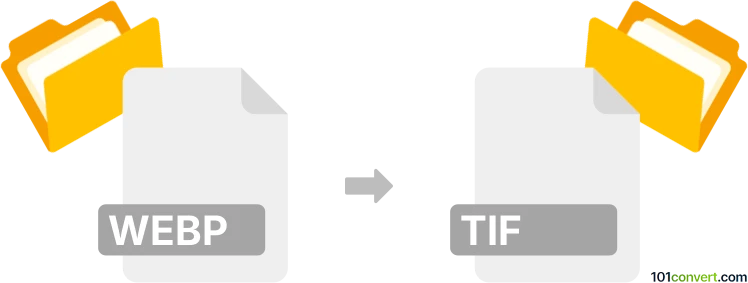
How to convert webp to tif file
- Graphics
- No ratings yet.
Converting Google WebP Images directly to Tagged Image Files (.webp to .tif conversion) is certainly doable, since certain graphics editors and converters support such efforts.
For a reliable conversion, use tools, such as XnConvert or reaConverter, which will let you import WEBP images and export them in TIF format.
101convert.com assistant bot
2mos
Understanding WEBP and TIF file formats
WEBP is a modern image format developed by Google, designed for efficient compression and high-quality visuals. It supports both lossy and lossless compression, making it popular for web use due to its smaller file sizes compared to traditional formats like JPEG and PNG.
TIF (or TIFF, Tagged Image File Format) is a flexible, high-quality raster image format widely used in professional photography, publishing, and scanning. It supports lossless compression and multiple layers, making it ideal for archiving and editing images without quality loss.
Why convert WEBP to TIF?
Converting WEBP to TIF is useful when you need a high-quality, editable, or print-ready image. TIF files are preferred in professional environments where image fidelity and compatibility with editing software are crucial.
How to convert WEBP to TIF
There are several methods to convert WEBP images to TIF format:
- Desktop software: Programs like IrfanView, XnConvert, and Adobe Photoshop can open WEBP files and save them as TIF. For example, in IrfanView, use File → Open to load your WEBP, then File → Save As and select TIF as the output format.
- Online converters: Websites such as CloudConvert and Convertio allow you to upload WEBP files and download them as TIF without installing software.
- Command-line tools: ImageMagick is a powerful tool for batch conversions. Use the command:
magick input.webp output.tif
Recommended software for WEBP to TIF conversion
IrfanView is highly recommended for its speed, ease of use, and support for batch processing. It is free for non-commercial use and supports both WEBP and TIF formats natively. For advanced editing and color management, Adobe Photoshop is also an excellent choice.
Tips for successful conversion
- Check the color profile and resolution settings to ensure the TIF output meets your needs.
- If converting multiple files, use batch processing features in IrfanView or XnConvert.
- For transparency support, ensure your converter handles alpha channels correctly.