Convert SVG to CSV
How to convert SVG vector graphics to CSV tabular data using Inkscape, online tools, or scripts.
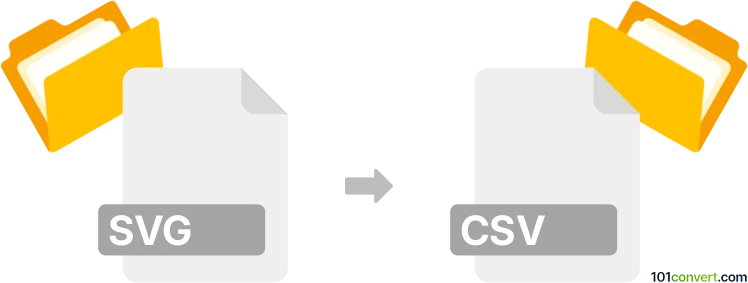
How to convert svg to csv file
- Other formats
- No ratings yet.
101convert.com assistant bot
4h
Understanding svg and csv file formats
SVG (Scalable Vector Graphics) is an XML-based vector image format used for describing two-dimensional graphics. It is widely used for web graphics, icons, and illustrations because it is scalable without loss of quality.
CSV (Comma-Separated Values) is a plain text format used to store tabular data, such as spreadsheets or databases. Each line in a CSV file represents a row, and columns are separated by commas.
Why convert svg to csv?
Converting SVG to CSV is useful when you need to extract data points, coordinates, or attributes from vector graphics for analysis, reporting, or further processing in spreadsheet applications.
How to convert svg to csv
SVG files contain graphical data in XML format. To convert SVG to CSV, you need to extract relevant data (such as coordinates, shapes, or attributes) and organize it into a tabular structure. This process is not always straightforward and depends on the SVG content.
Best software and tools for svg to csv conversion
- Inkscape: Open your SVG file in Inkscape, use Extensions → Export → Plotter or Extensions → Generate from Path → Path to CSV to export path data to CSV. This is ideal for extracting coordinates from paths.
- Online SVG to CSV converters: Tools like Aspose SVG to CSV allow you to upload SVG files and download CSV data directly.
- Custom scripts: For complex SVG files, you can use Python libraries such as xml.etree.ElementTree to parse SVG XML and write the extracted data to a CSV file.
Step-by-step conversion using Inkscape
- Open your SVG file in Inkscape.
- Select the path or object you want to export.
- Go to Extensions → Generate from Path → Path to CSV.
- Choose the desired options and click Apply.
- Save the generated CSV file.
Tips for successful conversion
- Review your SVG file to identify which data you need to extract.
- Use Inkscape for graphical path data; use scripts for more complex or custom data extraction.
- Check the resulting CSV for accuracy and completeness.
Note: This svg to csv conversion record is incomplete, must be verified, and may contain inaccuracies. Please vote below whether you found this information helpful or not.