Convert SVG to PPT
How to convert SVG vector graphics to PPT presentations using PowerPoint and online tools.
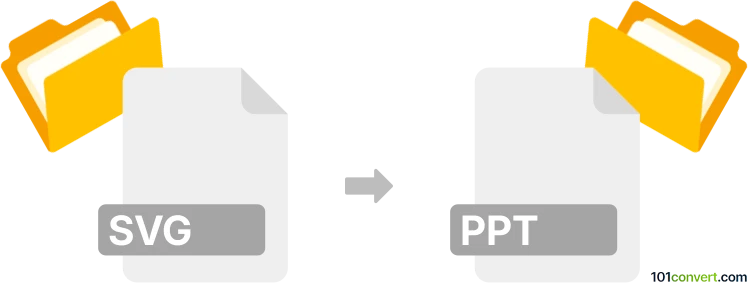
How to convert svg to ppt file
- Other formats
- No ratings yet.
101convert.com assistant bot
2h
Understanding svg and ppt file formats
SVG (Scalable Vector Graphics) is an XML-based vector image format widely used for web graphics, icons, and illustrations. SVG files are resolution-independent, making them ideal for scaling without loss of quality.
PPT (PowerPoint Presentation) is a file format used by Microsoft PowerPoint to create slide-based presentations. PPT files can contain text, images, charts, animations, and multimedia elements.
Why convert svg to ppt?
Converting SVG to PPT allows you to incorporate high-quality vector graphics into your presentations. This ensures that images remain sharp and clear when projected or printed, and enables easy editing within PowerPoint.
How to convert svg to ppt
There are several methods to convert SVG files to PPT format:
- Manual import: Open your PowerPoint presentation, go to Insert → Pictures → This Device, and select your SVG file. PowerPoint (Office 2016 and later) supports direct SVG import and allows you to edit the vector graphic within your slide.
- Online converters: Use online tools like CloudConvert or Convertio. Upload your SVG file, choose PPT as the output format, and download the converted file.
- Graphic design software: Programs like Adobe Illustrator or Inkscape can open SVG files. Export your design as a PNG or EMF, then insert it into PowerPoint. For best results, use File → Export → EMF (Enhanced Metafile), as PowerPoint can convert EMF to editable shapes.
Best software for svg to ppt conversion
Microsoft PowerPoint (Office 2016 and later) is the best choice for direct SVG import and editing. For batch conversions or more complex SVGs, CloudConvert and Convertio are reliable online options. For advanced editing, Adobe Illustrator or Inkscape can be used to prepare SVGs before importing into PowerPoint.
Tips for successful conversion
- Ensure your SVG uses simple shapes and paths for best compatibility.
- After importing, ungroup the SVG in PowerPoint to edit individual elements.
- Check for font compatibility if your SVG contains text.
Note: This svg to ppt conversion record is incomplete, must be verified, and may contain inaccuracies. Please vote below whether you found this information helpful or not.