Convert SVG to ERF
How to convert SVG vector graphics to ERF embroidery files using specialized software.
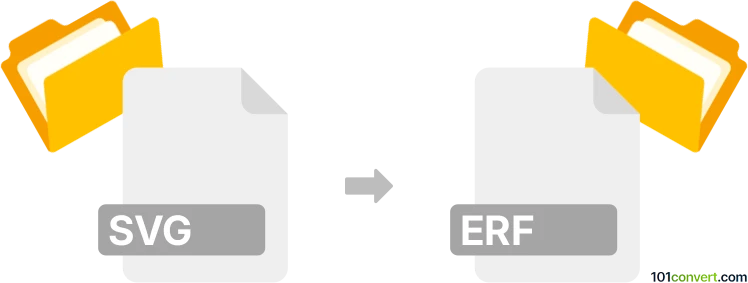
How to convert svg to erf file
- Other formats
- No ratings yet.
101convert.com assistant bot
1h
Understanding svg and erf file formats
SVG (Scalable Vector Graphics) is a widely used XML-based vector image format, ideal for web graphics and illustrations due to its scalability and small file size. ERF (Embroidery Readable File) is a proprietary embroidery file format used by certain embroidery machines and software, containing stitch data and design information for automated embroidery.
Why convert svg to erf?
Converting SVG to ERF is essential for those who design embroidery patterns digitally and need to transfer their vector artwork into a format compatible with embroidery machines. This process allows designers to leverage the precision of vector graphics in textile applications.
How to convert svg to erf
Direct conversion from SVG to ERF is not commonly supported by most general-purpose graphic editors. Instead, specialized embroidery software is required. The typical workflow involves importing the SVG file, digitizing the design, and exporting it as an ERF file.
Recommended software for svg to erf conversion
- Embird Studio: A professional embroidery software that supports SVG import and can export to various embroidery formats, including ERF. Use File → Import → SVG to bring in your design, then File → Save As and select ERF as the output format.
- Ink/Stitch: An open-source extension for Inkscape that allows embroidery design creation from SVG files. While it primarily exports to common embroidery formats, you may need to use a secondary tool to convert to ERF if direct export is not available.
- Wilcom Embroidery Studio: A high-end solution for professional digitizing, supporting SVG import and export to many embroidery formats, including ERF.
Step-by-step conversion process
- Open your embroidery software (e.g., Embird Studio).
- Use File → Import → SVG to load your SVG design.
- Digitize the design as needed, assigning stitch types and colors.
- Go to File → Save As and choose ERF as the output format.
- Save the file and transfer it to your embroidery machine.
Tips for successful conversion
- Ensure your SVG design uses simple shapes and paths for easier digitizing.
- Check thread colors and stitch types after importing to match your embroidery requirements.
- Test the ERF file on your machine with a sample fabric before full production.
Note: This svg to erf conversion record is incomplete, must be verified, and may contain inaccuracies. Please vote below whether you found this information helpful or not.