Convert RIS to DOC
How to convert RIS citation to MS Word format. Available ris to doc converter options.
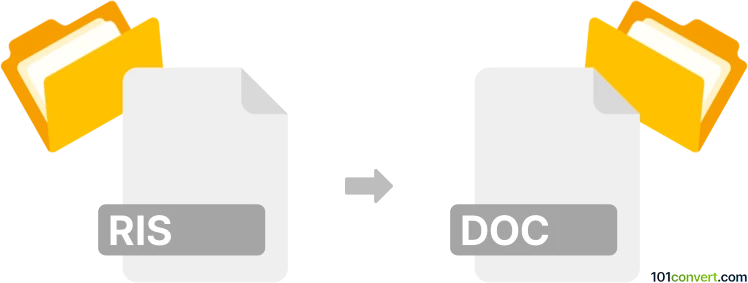
How to convert ris to doc file
- Documents
- Rating: 1.3/5
Users interested in ris to doc conversion can be actually looking for several things, but all of them are related to interaction between Microsoft Word and bibliographic citations and references saved in the RIS standard.
RIS format is ASCII text-based, which means you can always open it with any text editor and even Word if you want, but it is structured in a way that may not make sense to someone unfamiliar with the format. In this case you can simply open the .ris file and save it as Word document, which will in a way achieve ris to doc conversion.
What majority of users searching for a way to convert ris to doc are interested though, is to actually use the RIS files as sources of citations for their Word document and not to do a file conversion.
How to use RIS references in Microsoft Word
Microsoft Word does not support RIS functions natively, meaning you have to rely on 3rd party solutions to work with the RIS bibliographic citations in Word. You can find several tools that offer direct integration of their functions to Microsoft Word via special plugins, most notably EndNote and Zotero.
Using EndNote's CWYW plugin
CWYW (Cite While You Write) plugin is a feature from EndNote and gives users tools to insert citations into a Word document and automatically generate bibliographies as they write. The plugin is represented by a new toolbar added to Word when you install the plugin. Here are some tips how you use this function in Word.
-
Open your .doc or .docx document in Microsoft Word and make sure the EndNote plugin is added (you should see the toolbar.)
-
Insert Citations:
- Place the cursor where you want to insert a citation in your Word document.
- Use Insert Citation button from the toolbar
- Search for the reference in your library or select it if you already know which one you want to use.
- The plugin will insert the citation in the format you've selected (e.g., APA, MLA).
-
Edit & Manage Citations: You can also use the plugin to edit citation details, change citation styles, or manage other aspects of your citations directly within Word.
-
Generate Bibliography:
- As you insert citations, the plugin automatically generates a bibliography at the end of the document, formatted according to the selected style.
- This bibliography updates automatically as you add or remove citations.
-
Formatting the Document: You can change citation styles and update the bibliography format directly from the CWYW toolbar. The plugin will reformat all citations and the bibliography in the document to match the new style.
EndNote's alternatives
Yoo can certainly find alternatives to EndNote, even free ones like Zotero, Mendeley. The core functionality remains the same, but there may be difference between advanced features or complexity. Zotero for example is more focused on simplicity and easy to use functions, while EndNote is focused on advanced functionalities and customization options. Mendeley is popular choice among students, researchers, and academics, because it's free. It eventually comes down to user's preferences and needs, but all these tools work the same way and allow users to use RIS citations in their Word documents.
All of these tools come in versions for Windows, macOS, Linux as well as Android and iOS, but Microsoft Word is just for Windows or Mac. All of these tools can be integrated to Word's open-source alternatives, such as OpenOffice.org or LibreOffice as well, which means you can achieve all of this by using free software only.