Convert PTS to TXT
How to convert PTS 3D point cloud files to TXT format using CloudCompare or MeshLab.
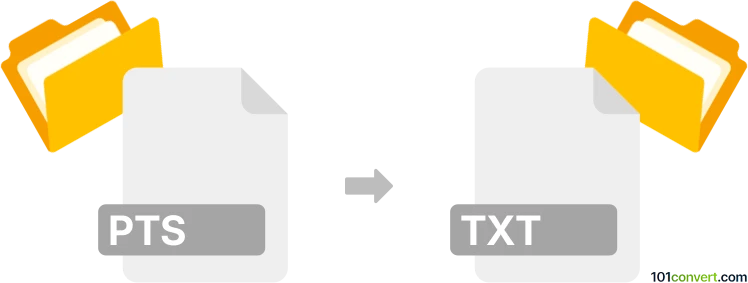
How to convert pts to txt file
- Other formats
- No ratings yet.
101convert.com assistant bot
12h
Understanding the pts and txt file formats
PTS files are commonly used to store 3D point cloud data, typically generated by 3D scanners or photogrammetry software. Each line in a PTS file usually represents a point in 3D space, often including X, Y, Z coordinates and sometimes additional information like color or intensity.
TXT files are plain text files that can contain any kind of textual data. In the context of point cloud data, converting a PTS file to a TXT file usually means reformatting or extracting the point data into a more universally readable text format, often for use in other applications or for easier editing.
How to convert pts to txt
Converting a PTS file to a TXT file is generally straightforward, as both are text-based formats. The main task is to ensure the data is formatted as needed for your target application. This can be done manually with a text editor for simple cases, but for large files or batch processing, specialized software is recommended.
Recommended software for pts to txt conversion
- CloudCompare: A powerful open-source 3D point cloud processing tool. To convert, open your PTS file, then use File → Save As and select TXT as the output format. You can also customize the export settings to include only the data you need.
- MeshLab: Another open-source tool for editing and converting 3D data. Import your PTS file, then use File → Export Mesh As and choose a TXT or ASCII format.
- Custom scripts: For advanced users, writing a Python script using libraries like numpy or pandas can automate the conversion and allow for custom formatting.
Step-by-step conversion using CloudCompare
- Open CloudCompare and load your PTS file via File → Open.
- Once loaded, select the point cloud in the DB Tree.
- Go to File → Save As.
- Choose TXT as the file type and specify your desired output location.
- Adjust export options if needed, then click Save.
Tips for successful conversion
- Check the delimiter used in the output TXT file (space, comma, or tab) to ensure compatibility with your target software.
- Review the exported TXT file to confirm all necessary data fields are included and correctly formatted.
- For very large files, consider using command-line tools or scripts to automate and speed up the process.
Note: This pts to txt conversion record is incomplete, must be verified, and may contain inaccuracies. Please vote below whether you found this information helpful or not.