Convert PTS to DAE
How to convert PTS point cloud files to DAE 3D models using MeshLab or CloudCompare.
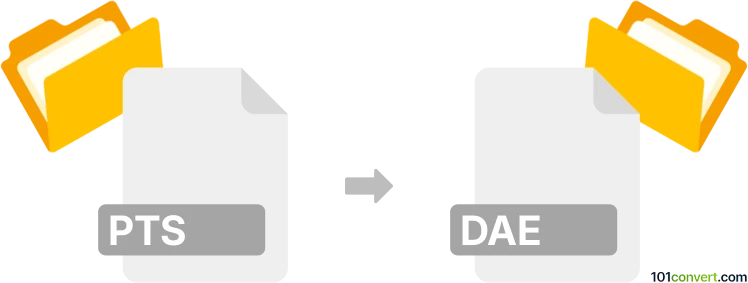
How to convert pts to dae file
- Other formats
- No ratings yet.
101convert.com assistant bot
2h
Understanding the PTS and DAE file formats
PTS files are point cloud data files, typically generated by 3D laser scanners. They store spatial coordinates (X, Y, Z) and sometimes color information for millions of points, representing the surface geometry of scanned objects or environments. DAE files, on the other hand, are COLLADA (Collaborative Design Activity) files, an XML-based format used for exchanging 3D models, including geometry, textures, and scene information, between different graphics software.
Why convert PTS to DAE?
Converting PTS to DAE allows you to bring raw point cloud data into 3D modeling and animation software that supports the COLLADA format. This is useful for further editing, visualization, or integration into larger 3D scenes.
How to convert PTS to DAE
Direct conversion from PTS to DAE is not always straightforward, as PTS files contain point data, while DAE files typically require mesh geometry. The process usually involves two steps: importing the PTS file into a 3D software, generating a mesh from the point cloud, and then exporting the result as a DAE file.
Recommended software for PTS to DAE conversion
- CloudCompare: A free, open-source 3D point cloud processing software. It can import PTS files, generate meshes using tools like Poisson Surface Reconstruction, and export to formats compatible with DAE via intermediate steps.
- MeshLab: Another free tool that can import PTS files, create meshes, and export to DAE format directly.
- Autodesk ReCap: For professional workflows, ReCap can process point clouds and export them for use in Autodesk products, which can then export to DAE.
Step-by-step conversion using MeshLab
- Open MeshLab and go to File → Import Mesh to load your PTS file.
- Use Filters → Remeshing, Simplification and Reconstruction → Surface Reconstruction: Poisson to generate a mesh from the point cloud.
- Once the mesh is created, go to File → Export Mesh As and select COLLADA (*.dae) as the output format.
Tips for successful conversion
- Clean and decimate your point cloud before meshing to improve performance and mesh quality.
- Check the mesh for errors or holes before exporting to DAE.
- Some software may require installing plugins to support certain formats.
Conclusion
Converting PTS point cloud files to DAE 3D model files is achievable using tools like MeshLab or CloudCompare. The process involves importing, meshing, and exporting, enabling you to use scanned data in a wide range of 3D applications.
Note: This pts to dae conversion record is incomplete, must be verified, and may contain inaccuracies. Please vote below whether you found this information helpful or not.