Convert PTS to 3DS
How to convert PTS point cloud files to 3DS 3D models using CloudCompare, MeshLab, or Blender.
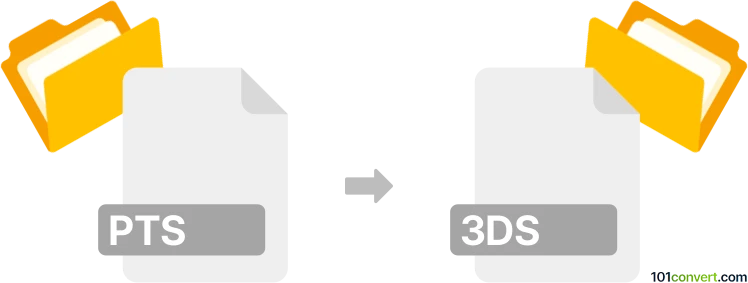
How to convert pts to 3ds file
- Other formats
- No ratings yet.
101convert.com assistant bot
10h
Understanding the pts and 3ds file formats
PTS files are point cloud data files, typically generated by 3D laser scanners. They store spatial coordinates (X, Y, Z) and sometimes color information for millions of points, representing the surface geometry of scanned objects or environments. PTS files are widely used in surveying, architecture, and engineering for capturing real-world measurements.
3DS files are 3D model files created by Autodesk 3ds Max. The 3DS format stores mesh data, textures, lighting, and scene information, making it a popular choice for 3D modeling, animation, and game development. Unlike PTS, 3DS files represent solid geometry rather than just points.
Why convert pts to 3ds?
Converting a PTS point cloud to a 3DS model allows you to use scanned real-world data in 3D modeling and animation software. This is useful for creating accurate 3D representations of physical objects or environments for visualization, simulation, or further design work.
How to convert pts to 3ds
Direct conversion from PTS to 3DS is not straightforward, as PTS files contain only point data, while 3DS files require mesh geometry. The process typically involves two main steps:
- Import the PTS file into point cloud processing software (such as CloudCompare or Autodesk ReCap).
- Generate a mesh from the point cloud using surface reconstruction tools.
- Export the mesh to a 3DS file using 3D modeling software like Blender or MeshLab.
Recommended software for pts to 3ds conversion
- CloudCompare: Free and open-source, excellent for importing PTS files and generating meshes. After meshing, export as OBJ or STL, then use Blender to convert to 3DS.
- MeshLab: Free tool for mesh processing. Import the mesh (OBJ/STL), then use File → Export Mesh As... and select 3DS format.
- Blender: Free 3D modeling software. Import the mesh, then use File → Export → 3D Studio (.3ds).
Step-by-step conversion process
- Open your PTS file in CloudCompare.
- Use the Tools → Mesh → Delaunay 2.5D (or Poisson Surface Reconstruction) to create a mesh from the point cloud.
- Export the mesh as an OBJ or STL file.
- Open the OBJ/STL file in MeshLab or Blender.
- Export the file as 3DS using File → Export Mesh As... (MeshLab) or File → Export → 3D Studio (.3ds) (Blender).
Tips for successful conversion
- Clean and decimate your point cloud before meshing to reduce file size and improve mesh quality.
- Check mesh integrity after conversion to ensure no geometry errors.
- 3DS format has limitations (e.g., polygon count, texture size), so optimize your mesh accordingly.
Note: This pts to 3ds conversion record is incomplete, must be verified, and may contain inaccuracies. Please vote below whether you found this information helpful or not.