Convert PLS to WMA
Can I convert .pls playlists to .wma audio format?
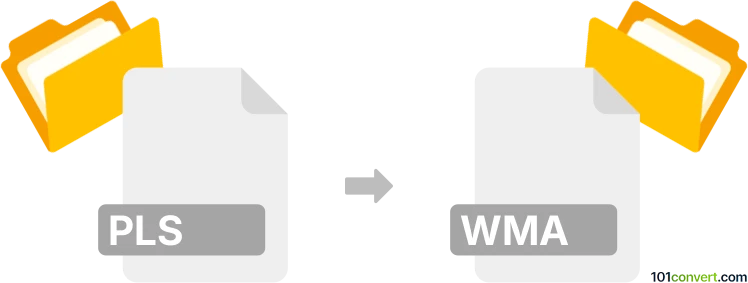
How to convert pls to wma file
- Audio
- No ratings yet.
You can't convert Multimedia Playlist Files to Windows Media Audio Files (.pls to .wma conversion), since PLS playlists do not contain any media data, they only reference existing media files on your device.
If for some reason you want to convert such media files referenced by your PLS playlist to other formats, you will first have to locate/download those files. You can then easily convert those files using most available media editing programs or (online) conversion tools.
Simply put, it is impossible to convert PLS to WMA directly.
Thus, there is no so-called pls to wma converter or a free online .pls to .wma conversion tool.
101convert.com assistant bot
2mos
Understanding PLs and WMA file formats
PLs files are playlist files that contain a list of media files to be played in a specific order. They do not contain actual audio data but rather references to audio files stored elsewhere. These files are commonly used by media players to organize and play music tracks.
WMA (Windows Media Audio) is a popular audio file format developed by Microsoft. It is known for its high-quality sound and efficient compression, making it suitable for streaming and storing audio files.
How to convert PLs to WMA
Converting a PLs file to WMA involves extracting the audio files referenced in the playlist and converting them to the WMA format. This process requires a media player or converter that can read playlist files and convert audio formats.
Best software for PLs to WMA conversion
One of the best software options for converting PLs to WMA is VLC Media Player. VLC is a versatile media player that supports a wide range of audio and video formats, including playlists.
To convert PLs to WMA using VLC, follow these steps:
- Open VLC Media Player.
- Go to Media → Open File and select your PLs file.
- Once the playlist is loaded, go to Media → Convert/Save.
- In the File tab, click Add and select the audio files you want to convert.
- Click Convert/Save and choose WMA as the output format.
- Select the destination folder and click Start to begin the conversion.
Another option is Freemake Audio Converter, which offers a user-friendly interface and supports batch conversion of audio files.