Convert PDF to SDOCX
How to convert or import pdf files to Samsung Notes note .sdocx files.
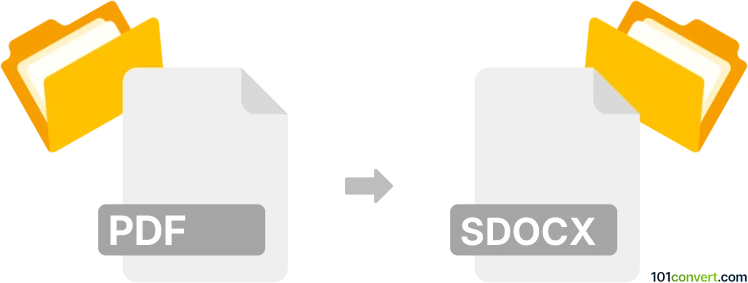
How to convert pdf to sdocx file
- Documents
- No ratings yet.
A PDF document can be imported into Samsung Notes and used to save new notes or add to existing ones. To be clear, sdocx files are only used in Samsung Notes on Samsung devices, so you must use this software to export these files.
It is not possible to convert pdf files to SDOCX files using a converter. You may wish to contact Samsung Notes' support if you experience any problems.
To import a PDF into Samsung Notes, open the app on your Samsung device and select the option to import a file. Navigate to the PDF location and choose it. Samsung Notes will automatically convert the PDF into a Samsung Notes format. It will allow you to save it as a new note or add it to an existing one.
101convert.com assistant bot
2mos
Understanding PDF and SDOCX file formats
PDF (Portable Document Format) is a widely used file format developed by Adobe for presenting documents in a manner independent of application software, hardware, and operating systems. PDFs preserve the formatting, fonts, and images of the original document, making them ideal for sharing and printing.
SDOCX is a document file format used by Samsung Notes, primarily on Samsung Galaxy devices. It stores notes, including text, images, handwriting, and other elements, and is designed for easy synchronization and editing within the Samsung Notes app.
Why convert PDF to SDOCX?
Converting a PDF to SDOCX allows you to edit, annotate, and manage the content within the Samsung Notes app. This is especially useful for users who want to take advantage of Samsung Notes' handwriting, drawing, and multimedia features on their Galaxy devices.
How to convert PDF to SDOCX
There is no direct, universal converter for PDF to SDOCX, but you can achieve this conversion using Samsung Notes itself. Here’s how:
- Transfer the PDF file to your Samsung Galaxy device.
- Open the Samsung Notes app.
- Tap the + button to create a new note.
- Tap the Attachment (paperclip) icon and select PDF.
- Choose your PDF file. Samsung Notes will import the PDF pages into a new note.
- Edit, annotate, or add content as needed.
- Tap Save. The note is now stored in SDOCX format.
Best software for PDF to SDOCX conversion
The Samsung Notes app is the best and most reliable tool for converting PDF files to SDOCX, as it natively supports importing PDFs and saving notes in the SDOCX format. No third-party desktop or online converter currently offers direct PDF to SDOCX conversion.
Tips for a smooth conversion
- Ensure your Samsung Notes app is updated to the latest version for optimal compatibility.
- Large or complex PDFs may take longer to import and may not retain all formatting perfectly.
- After importing, review the note to ensure all content appears as expected.