Convert MP4 to XVID
Converting .mp4 videos to .xvid format.
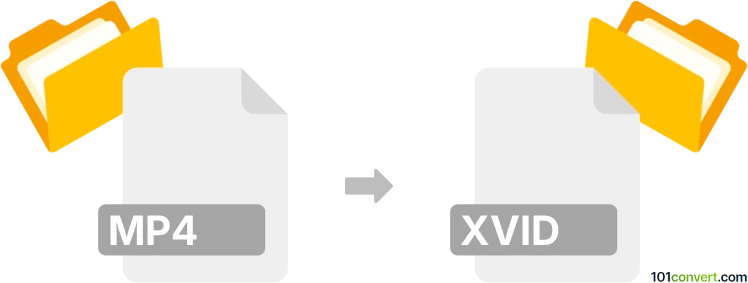
How to convert mp4 to xvid file
- Video
- No ratings yet.
Converting MPEG-4 Videos directly to Xvid-Encoded Video Files (.mp4 to .xvid conversion) is certainly possible and very straightforward.
Use one of many available video editing programs or (online) conversion tools, such as the Freemake Video Converter or MediaCoder, which should allow users to import MP4 videos and export them in XVID format.
101convert.com assistant bot
2mos
Understanding MP4 and Xvid file formats
MP4 is a digital multimedia container format most commonly used to store video and audio. It is highly versatile and widely supported across various platforms and devices. MP4 files can also contain subtitles and still images, making them a popular choice for streaming and sharing video content.
Xvid is a video codec library following the MPEG-4 video coding standard. Unlike MP4, which is a container format, Xvid is a codec used to compress and decompress video files. Xvid is known for its high compression rates and quality, making it a preferred choice for video encoding and playback on devices that support the codec.
How to convert MP4 to Xvid
Converting MP4 to Xvid involves re-encoding the video file using the Xvid codec. This process can be done using various software tools that support video conversion and codec selection.
Best software for MP4 to Xvid conversion
One of the best software options for converting MP4 to Xvid is HandBrake. HandBrake is a free, open-source video transcoder that supports a wide range of formats and codecs, including Xvid.
To convert using HandBrake, follow these steps:
- Open HandBrake and click on File to import your MP4 file.
- Select the desired output format and codec. Choose Xvid under the video codec options.
- Adjust any additional settings as needed, such as resolution or bitrate.
- Click Start to begin the conversion process.
Another excellent tool is Any Video Converter, which offers a user-friendly interface and supports a wide range of formats and codecs.
To convert using Any Video Converter, follow these steps:
- Launch Any Video Converter and click Add Video(s) to import your MP4 file.
- Select Xvid as the output format from the dropdown menu.
- Customize any additional settings if necessary.
- Click Convert Now to start the conversion.
Suggested software and links: mp4 to xvid converters
This record was last reviewed some time ago, so certain details or software may no longer be accurate.
Help us decide which updates to prioritize by clicking the button.