Convert MP4 to OGV
Is it possible to convert .mp4 videos to .ogv video format?
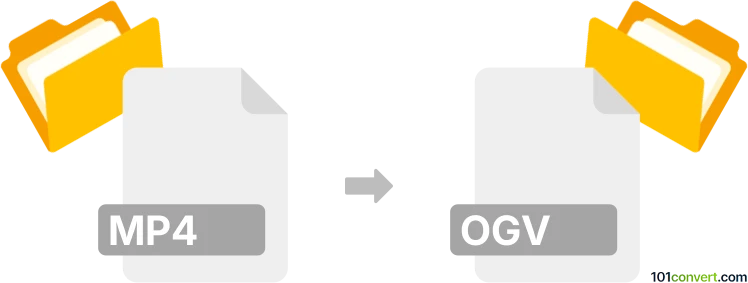
How to convert mp4 to ogv file
- Video
- No ratings yet.
Since several video editors and converters support both file formats, it shouldn't be too complicated trying to convert MPEG-4 videos directly to Ogg Video files (.mp4 to .ogv conversion).
For a reliable conversion, use tools, such as Prism Video Converter or Freemake Video Converter, which allow users to import MP4 videos and export them in OGV video format.
101convert.com assistant bot
2mos
Understanding MP4 and OGV file formats
MP4 (MPEG-4 Part 14) is a digital multimedia container format most commonly used to store video and audio, but it can also be used to store other data such as subtitles and still images. It is a highly versatile format that is widely supported across various platforms and devices.
OGV is a video file format that uses the Ogg container format. It is primarily associated with the open-source video codec developed by the Xiph.Org Foundation. OGV files are often used for streaming video content on the web and are supported by various media players and web browsers.
How to convert MP4 to OGV
Converting MP4 to OGV can be necessary for compatibility with certain web applications or to utilize open-source formats. Here are the steps to convert MP4 to OGV:
Best software for MP4 to OGV conversion
One of the best tools for converting MP4 to OGV is VLC Media Player. It is a free and open-source multimedia player that also offers conversion capabilities. Here’s how you can use VLC to convert your files:
- Open VLC Media Player.
- Go to Media → Convert/Save.
- Click on Add and select the MP4 file you want to convert.
- Click on Convert/Save at the bottom.
- In the Profile dropdown, select Ogg/Theora (OGV).
- Choose a destination file and click Start to begin the conversion.
Alternative converters
Another excellent tool is FFmpeg, a command-line based software that is powerful and flexible for various multimedia tasks. To convert using FFmpeg, use the following command:
ffmpeg -i input.mp4 output.ogvEnsure you have FFmpeg installed on your system before running the command.