Convert MP4 to ANI
How to convert MP4 videos into animated ANI cursor files using the best tools and step-by-step process.
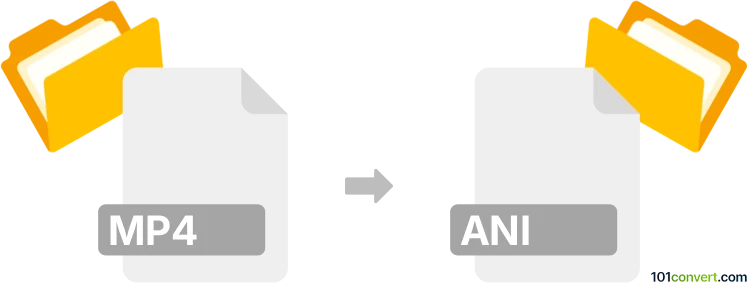
How to convert mp4 to ani file
- Other formats
- No ratings yet.
101convert.com assistant bot
12h
Understanding MP4 and ANI file formats
MP4 is a widely used multimedia container format that stores video, audio, and subtitles. It is popular for its high compression and compatibility across devices and platforms. ANI files, on the other hand, are animated cursor files used primarily in Microsoft Windows. They contain a sequence of images (frames) that create an animation, typically for mouse pointers.
Why convert MP4 to ANI?
Converting an MP4 video to an ANI file is useful when you want to create a custom animated cursor from a video clip. Since ANI files are limited in size and color depth, the conversion process involves extracting frames from the video, resizing, and optimizing them for cursor use.
How to convert MP4 to ANI
There is no direct one-step converter from MP4 to ANI. The process involves several steps:
- Extract frames from MP4: Use a video editor or frame extraction tool (e.g., VLC Media Player or FFmpeg) to save the desired frames as individual images (preferably in PNG or BMP format).
- Edit and resize frames: Use an image editor (such as GIMP or Photoshop) to crop and resize the images to standard cursor sizes (e.g., 32x32 or 48x48 pixels).
- Create ANI file: Use a cursor editor like RealWorld Cursor Editor or Axialis CursorWorkshop to import the sequence of images and export them as an ANI file.
Recommended software for MP4 to ANI conversion
- FFmpeg – For extracting frames from MP4 videos. Command example: ffmpeg -i input.mp4 frame_%03d.png
- RealWorld Cursor Editor – For assembling images into an ANI file. Use File → New → Animated Cursor and import your frames.
- Axialis CursorWorkshop – Another professional tool for creating and editing animated cursors.
Tips for best results
- Keep the number of frames low (typically under 30) for smooth cursor performance.
- Use a consistent background or transparency for better cursor appearance.
- Ensure the final images are in a supported size and color depth for Windows cursors.
Note: This mp4 to ani conversion record is incomplete, must be verified, and may contain inaccuracies. Please vote below whether you found this information helpful or not.