Convert MMAP to JPEG
How to convert MindManager MMAP files to JPEG images for easy sharing and viewing.
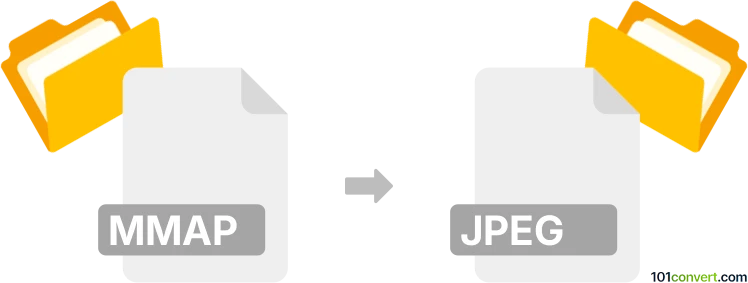
How to convert mmap to jpeg file
- Other formats
- No ratings yet.
101convert.com assistant bot
24m
Understanding the mmap and jpeg file formats
MMAP files are mind map documents created by MindManager, a popular mind mapping software. These files store diagrams, ideas, and relationships in a structured, visual format. JPEG (Joint Photographic Experts Group) is a widely used compressed image format, ideal for sharing and displaying graphics and photos.
Why convert mmap to jpeg?
Converting an MMAP file to JPEG allows you to share your mind maps as standard images, making them easy to view on any device, embed in presentations, or print without needing specialized software.
How to convert mmap to jpeg
The most reliable way to convert MMAP files to JPEG is by using MindManager itself. Here’s how you can do it:
- Open your MMAP file in MindManager.
- Go to File → Export → Image.
- Select JPEG as the output format.
- Choose your export settings and save the file.
Best software for mmap to jpeg conversion
- MindManager (Windows, Mac): The native application for MMAP files, offering direct export to JPEG.
- XMind (with import): Import MMAP files and export as image, though compatibility may vary.
- Online converters: Some online tools like Zamzar or Convertio may support MMAP to JPEG, but results can vary and privacy should be considered.
Tips for successful conversion
- Check the exported JPEG for clarity and completeness, especially with large or complex mind maps.
- Adjust export settings in MindManager for higher resolution if needed.
- If you don’t have MindManager, ask the file creator to export the mind map for you.
Note: This mmap to jpeg conversion record is incomplete, must be verified, and may contain inaccuracies. Please vote below whether you found this information helpful or not.