Convert JT to IAM
How to convert JT 3D files to Autodesk Inventor IAM assemblies using the best software tools.
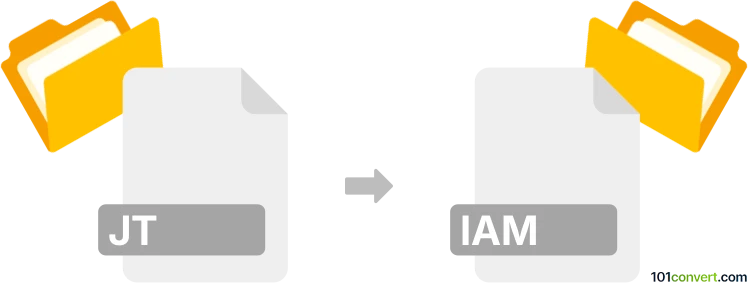
How to convert jt to iam file
- Other formats
- No ratings yet.
101convert.com assistant bot
4h
Understanding JT and IAM file formats
JT (Jupiter Tessellation) is a lightweight 3D data format developed by Siemens PLM Software. It is widely used for product visualization, collaboration, and CAD data exchange, especially in the automotive and aerospace industries. JT files can store geometry, assembly structure, and product manufacturing information (PMI).
IAM is the file extension for Autodesk Inventor Assembly files. These files contain information about the assembly of multiple parts (IPT files) in a 3D model, including constraints, relationships, and component hierarchies. IAM files are essential for managing complex mechanical designs in Autodesk Inventor.
Why convert JT to IAM?
Converting JT files to IAM format is often necessary when you need to bring lightweight 3D models or assemblies from Siemens NX, Teamcenter, or other JT-compatible systems into Autodesk Inventor for further design, editing, or documentation. This conversion enables seamless collaboration between different CAD platforms.
How to convert JT to IAM
Direct conversion from JT to IAM is not natively supported in most CAD software. However, you can use specialized CAD translation tools or intermediate formats to achieve this. Here are the recommended steps:
- Use a CAD translation software: Tools like Autodesk Inventor with the AnyCAD feature, Autodesk Inventor with JT Import Add-in, or Autodesk Navisworks can import JT files. However, they may not always create a native IAM file directly.
- Use a third-party converter: CAD Exchanger and Okino PolyTrans are professional tools that support JT to Inventor (IAM) conversion. These tools can read JT files and export them as Inventor assemblies.
- Intermediate STEP conversion: If direct conversion is not possible, export the JT file to a neutral format like STEP (.stp) using a tool such as Siemens NX or CAD Exchanger. Then, import the STEP file into Autodesk Inventor and save it as an IAM file.
Recommended software for JT to IAM conversion
- CAD Exchanger: Supports direct import of JT files and export to Inventor formats. Easy to use and reliable for complex assemblies.
- Okino PolyTrans: Advanced CAD conversion tool with support for many formats, including JT and Inventor.
- Autodesk Inventor: With the right add-ins or by using the File → Open menu, you can import JT or STEP files and save them as IAM.
Step-by-step conversion using CAD Exchanger
- Open CAD Exchanger.
- Go to File → Open and select your JT file.
- Once loaded, go to File → Export and choose Autodesk Inventor Assembly (*.iam) as the target format.
- Click Save to complete the conversion.
Tips for successful conversion
- Check for compatibility between JT file versions and your chosen converter.
- Review the imported assembly in Inventor for missing constraints or features.
- Consider using STEP as an intermediate format if direct conversion is not available.
Note: This jt to iam conversion record is incomplete, must be verified, and may contain inaccuracies. Please vote below whether you found this information helpful or not.