Convert JT to FBX
How to convert JT files to FBX for 3D workflows, with top software recommendations and step-by-step tips.
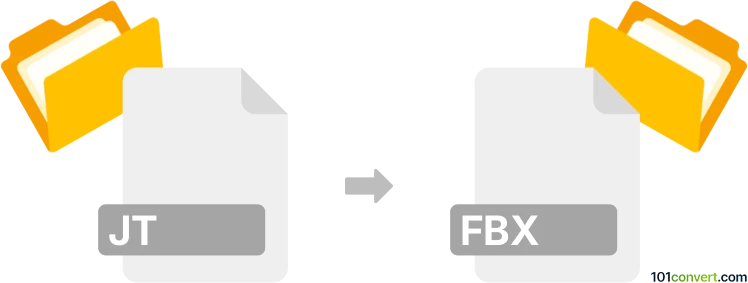
How to convert jt to fbx file
- Other formats
- No ratings yet.
101convert.com assistant bot
3h
Understanding JT and FBX file formats
JT (Jupiter Tessellation) is a lightweight 3D data format developed by Siemens PLM Software. It is widely used for product visualization, collaboration, and CAD data exchange, especially in the automotive and aerospace industries. JT files can store geometry, topology, and product structure information.
FBX (Filmbox) is a popular 3D file format developed by Autodesk. It is commonly used in the animation, game development, and visual effects industries for exchanging 3D models, animations, and scenes between different software applications.
Why convert JT to FBX?
Converting JT to FBX allows you to use engineering and CAD data in creative applications such as Autodesk Maya, 3ds Max, Blender, and Unity. This is essential for integrating product designs into animations, simulations, or interactive experiences.
How to convert JT to FBX
Direct conversion from JT to FBX is not natively supported by most 3D software. However, specialized tools and plugins can facilitate this process. The recommended workflow involves using a professional CAD conversion tool.
Best software for JT to FBX conversion
- Autodesk Navisworks: Import JT files and export to FBX using File → Export → FBX. Navisworks supports a wide range of CAD formats and is reliable for large assemblies.
- Okino PolyTrans: A powerful 3D data translation tool that supports both JT and FBX formats. Use File → Open for JT, then File → Save As and select FBX as the output format.
- CAD Exchanger: Supports JT import and FBX export. Open your JT file, then use File → Export and choose FBX.
Step-by-step conversion example using CAD Exchanger
- Open CAD Exchanger and select File → Open to load your JT file.
- Review the imported model for accuracy.
- Go to File → Export and choose FBX as the target format.
- Adjust export settings if needed, then save the file.
Tips for successful conversion
- Check for geometry or material issues after conversion.
- Some JT features (like PMI or metadata) may not transfer to FBX.
- Consider mesh simplification if the model is too complex for real-time applications.
Conclusion
Converting JT to FBX enables seamless integration of engineering data into creative workflows. Tools like Autodesk Navisworks, Okino PolyTrans, and CAD Exchanger provide reliable solutions for this conversion.
Note: This jt to fbx conversion record is incomplete, must be verified, and may contain inaccuracies. Please vote below whether you found this information helpful or not.