Convert JPEG to PPT
How to convert JPEG images to PPT presentations using PowerPoint or online converters.
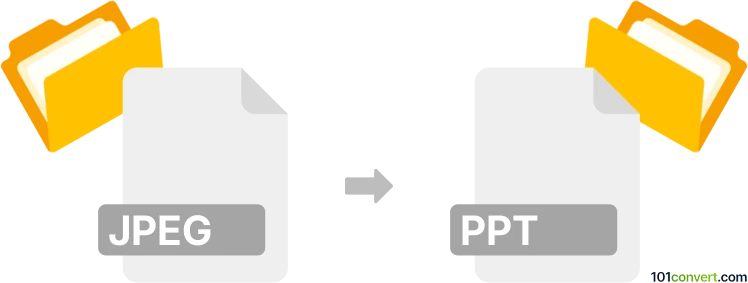
How to convert jpeg to ppt file
- Other formats
- No ratings yet.
101convert.com assistant bot
8h
Understanding jpeg and ppt file formats
JPEG (Joint Photographic Experts Group) is a widely used raster image format known for its efficient compression and compatibility across devices and platforms. It is ideal for photographs and complex images but is not suitable for images requiring transparency or lossless quality.
PPT (PowerPoint Presentation) is a file format used by Microsoft PowerPoint to create slide-based presentations. PPT files can contain text, images, charts, animations, and multimedia, making them suitable for business, educational, and personal presentations.
Why convert jpeg to ppt?
Converting a JPEG image to a PPT file allows you to incorporate static images into a dynamic presentation. This is useful for creating slideshows, reports, or visual aids where images need to be displayed alongside text and other multimedia elements.
How to convert jpeg to ppt
There are several methods to convert JPEG images to PPT presentations:
- Manual method: Open Microsoft PowerPoint, create a new presentation, and use Insert → Pictures to add your JPEG images to individual slides.
- Online converters: Use web-based tools like Smallpdf, iLovePDF, or Online2PDF to upload JPEG files and convert them directly to PPT format.
- Batch conversion: Some software, such as Wondershare PDFelement or Adobe Acrobat, allows batch importing of images and exporting as a PPT file.
Recommended software for jpeg to ppt conversion
Microsoft PowerPoint is the most reliable tool for this conversion. Simply use Insert → Pictures to add JPEGs to your slides, then save the file as a PPT. For automated or batch conversions, Smallpdf (online) and Wondershare PDFelement (desktop) are excellent choices due to their ease of use and high-quality output.
Tips for best results
- Ensure your JPEG images are of high resolution to avoid pixelation in the presentation.
- Arrange each image on a separate slide for clarity and better visual impact.
- Use PowerPoint's design tools to add text, transitions, or effects to enhance your presentation.
Note: This jpeg to ppt conversion record is incomplete, must be verified, and may contain inaccuracies. Please vote below whether you found this information helpful or not.