Convert JPEG to GSP
How to convert JPEG images to GSP files using vectorization and TurboCAD software.
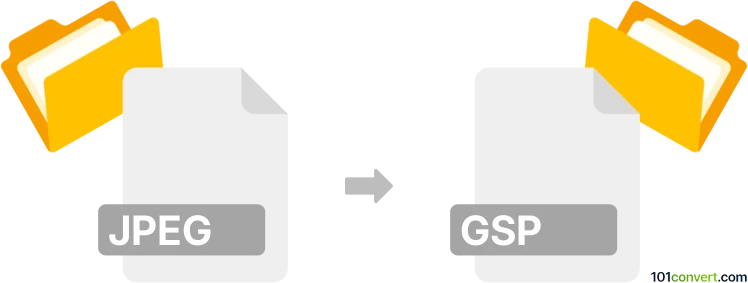
How to convert jpeg to gsp file
- Other formats
- No ratings yet.
101convert.com assistant bot
11h
Understanding jpeg and gsp file formats
JPEG (Joint Photographic Experts Group) is a widely used raster image format known for its efficient compression and compatibility across devices and platforms. It is commonly used for photographs and web images due to its balance of quality and file size.
GSP files are associated with IMSI TurboCAD and represent Geospatial Project files or TurboCAD Script files, depending on the context. In CAD and GIS environments, GSP files may contain vector data, scripts, or project information, making them fundamentally different from raster-based JPEG images.
How to convert jpeg to gsp
Direct conversion from JPEG to GSP is not straightforward because JPEG is a raster image and GSP is typically a vector or script-based format. The process usually involves two steps:
- Convert JPEG to a vector format (such as DXF or SVG) using vectorization software.
- Import the vector file into TurboCAD or compatible software and save or export as a GSP file.
Recommended software for jpeg to gsp conversion
- Inkscape: Free and open-source tool for converting JPEG to SVG (vector format). Use File → Open to load the JPEG, then Path → Trace Bitmap to vectorize, and File → Save As to export as SVG.
- TurboCAD: Import the vector file (SVG or DXF) using File → Import, then save the project as a GSP file with File → Save As and select GSP as the format.
- Online converters: Some online tools can vectorize images, but for GSP output, TurboCAD or compatible software is required.
Step-by-step conversion process
- Open your JPEG in Inkscape.
- Use Path → Trace Bitmap to convert the image to vector paths.
- Save the vectorized image as SVG or DXF.
- Open TurboCAD and import the SVG or DXF file.
- Go to File → Save As and choose GSP as the output format.
Important considerations
- Quality of vectorization: The accuracy of the conversion depends on the complexity of the JPEG image and the settings used during vectorization.
- Software compatibility: Ensure you have access to TurboCAD or a compatible program to create GSP files.
- Manual adjustments: After vectorization, you may need to edit the vector paths for optimal results before saving as GSP.
Note: This jpeg to gsp conversion record is incomplete, must be verified, and may contain inaccuracies. Please vote below whether you found this information helpful or not.