Convert IGES to KML
How to convert IGES CAD files to KML for geographic visualization using FME and GIS tools.
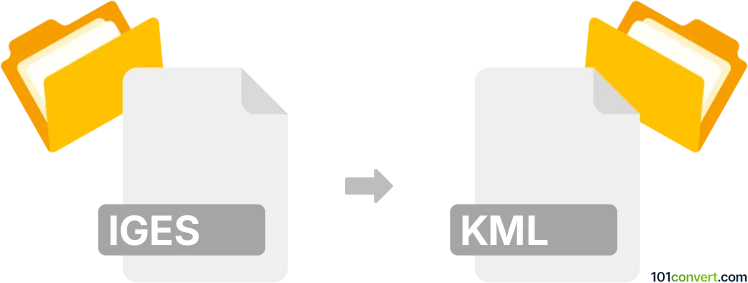
How to convert iges to kml file
- Other formats
- No ratings yet.
101convert.com assistant bot
11h
Understanding IGES and KML file formats
IGES (Initial Graphics Exchange Specification) is a widely used file format for exchanging 2D and 3D CAD data between different software applications. It stores geometric and product definition information, making it a standard in engineering and manufacturing industries.
KML (Keyhole Markup Language) is an XML-based file format used to display geographic data in mapping applications such as Google Earth and Google Maps. KML files can represent points, lines, polygons, and 3D models with geospatial context.
Why convert IGES to KML?
Converting IGES to KML allows you to visualize CAD models or engineering designs within geographic mapping tools. This is useful for urban planning, infrastructure projects, and any scenario where spatial context is important.
How to convert IGES to KML
Direct conversion from IGES to KML is not natively supported by most CAD or GIS software. The process typically involves two steps:
- Convert the IGES file to a format supported by GIS software (such as DXF or OBJ).
- Import the intermediate file into GIS or 3D visualization software and export as KML.
Recommended software for IGES to KML conversion
- FME (Feature Manipulation Engine): FME by Safe Software is a powerful data conversion tool that supports both IGES and KML formats. You can use its graphical interface to build a workflow: File → Add Reader → IGES, then Add Writer → KML, and run the translation.
- Autodesk Civil 3D: Import the IGES file, then export to a GIS-compatible format (like DWG or DXF). Use Global Mapper or QGIS with the QGIS2KML plugin to convert the exported file to KML.
- Blender + BlenderGIS: Import IGES (after converting to OBJ or STL if needed), georeference the model, and export as KML using the BlenderGIS add-on.
Step-by-step example using FME
- Open FME Workbench.
- File → Add Reader → IGES and select your IGES file.
- File → Add Writer → KML and specify the output location.
- Connect the reader and writer objects.
- Click Run to perform the conversion.
Tips for successful conversion
- Ensure your IGES file contains only the geometry you want to visualize in KML.
- Check coordinate systems and georeference your model if necessary for accurate placement in KML.
- For large or complex models, simplify geometry to improve performance in mapping applications.
Conclusion
While there is no one-click solution for IGES to KML conversion, using tools like FME or a combination of CAD and GIS software can achieve accurate results. Always verify the output in your mapping application to ensure correct visualization.
Note: This iges to kml conversion record is incomplete, must be verified, and may contain inaccuracies. Please vote below whether you found this information helpful or not.