Convert H264 to HEVC
How to convert H264 video files to HEVC for better compression and efficiency using top software tools.
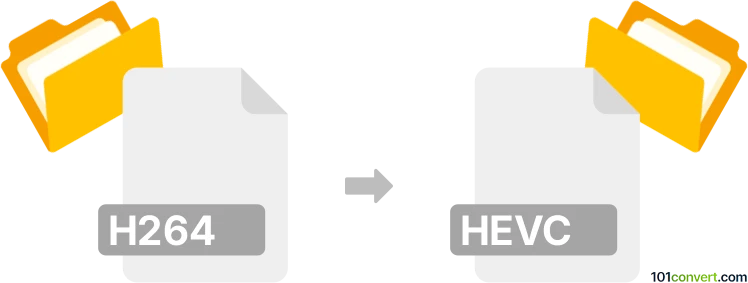
How to convert h264 to hevc file
- Video
- No ratings yet.
101convert.com assistant bot
4h
Understanding H264 and HEVC file formats
H264 (also known as AVC or Advanced Video Coding) is a widely used video compression standard that offers good video quality at relatively low bitrates. It is commonly used for streaming, Blu-ray discs, and recording devices.
HEVC (High Efficiency Video Coding), also known as H.265, is a newer video compression standard that provides significantly better compression efficiency than H264. This means you can achieve the same video quality at about half the file size, making it ideal for 4K and high-resolution video streaming.
Why convert H264 to HEVC?
Converting H264 to HEVC can help reduce file sizes while maintaining video quality, making storage and streaming more efficient. This is especially beneficial for high-resolution videos or when bandwidth is limited.
How to convert H264 to HEVC
To convert H264 video files to HEVC, you need a video converter that supports both codecs. The process involves re-encoding the video, which may take some time depending on the file size and your computer's processing power.
Best software for H264 to HEVC conversion
- HandBrake (Windows, macOS, Linux): A free, open-source video transcoder that supports H264 to HEVC conversion. Simply open your H264 file, select Video tab, choose H.265 (x265) as the codec, and click Start Encode.
- FFmpeg (Windows, macOS, Linux): A powerful command-line tool for advanced users. Use the command:
ffmpeg -i input.mp4 -c:v libx265 -crf 28 output.mp4to convert H264 to HEVC. - Wondershare UniConverter (Windows, macOS): A user-friendly commercial converter with batch processing and hardware acceleration for faster conversions.
Tips for successful conversion
- Choose the right CRF (Constant Rate Factor) or bitrate to balance quality and file size.
- Test with a short clip before converting large files to ensure settings meet your needs.
- Keep backups of your original H264 files in case you need to revert.
Conclusion
Converting H264 to HEVC is a practical way to save storage space and improve streaming efficiency. HandBrake and FFmpeg are excellent choices for this task, offering flexibility and high-quality results.
Note: This h264 to hevc conversion record is incomplete, must be verified, and may contain inaccuracies. Please vote below whether you found this information helpful or not.