Convert H264 to AVI
Is it possible to convert .h264 videos to .avi format.
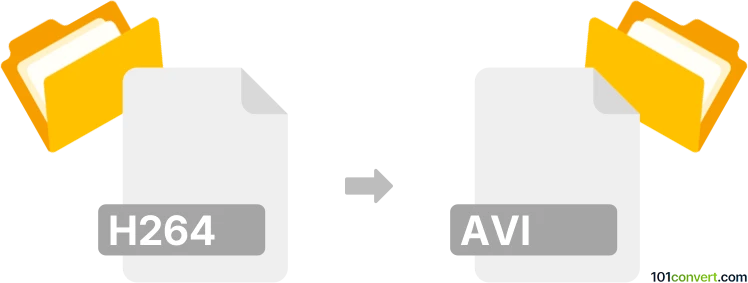
How to convert h264 to avi file
- Video
- No ratings yet.
Converting H.264 Encoded Video Files directly to Audio Video Interleave Files (.h264 to .avi conversion) should be possible and quite straightforward.
Use one of several video editing programs or (online) conversion tools, such as the Freemake Video Converter or FFmpeg, which allow users to import H264 videos and re-save them in AVI format.
101convert.com assistant bot
3mos
Understanding H.264 and AVI file formats
The H.264 format, also known as AVC (Advanced Video Coding), is a popular video compression standard used for recording, compressing, and distributing video content. It is widely used in streaming, Blu-ray discs, and various digital platforms due to its high compression efficiency and excellent video quality.
On the other hand, the AVI (Audio Video Interleave) format is a multimedia container format introduced by Microsoft. It can contain both audio and video data in a file container that allows synchronous audio-with-video playback. AVI files are compatible with a wide range of media players and devices, making them a versatile choice for video storage and playback.
How to convert H.264 to AVI
Converting H.264 to AVI involves changing the video file from a highly compressed format to a more versatile container format. This process can be done using various software tools and converters. Here are the steps to perform the conversion:
Best software for H.264 to AVI conversion
One of the best software options for converting H.264 to AVI is HandBrake. HandBrake is a free, open-source video transcoder that supports a wide range of formats. To convert H.264 to AVI using HandBrake, follow these steps:
- Download and install HandBrake from the official website.
- Open HandBrake and click on File to import your H.264 file.
- Select the Format tab and choose AVI as the output format.
- Adjust any additional settings as needed, such as video codec and quality.
- Click on Start to begin the conversion process.
Another excellent tool is Freemake Video Converter, which offers a user-friendly interface and supports a wide range of formats. To convert using Freemake Video Converter:
- Download and install Freemake Video Converter.
- Launch the program and click on +Video to add your H.264 file.
- Select to AVI from the format options at the bottom.
- Customize any settings if necessary and click Convert to start the process.
Suggested software and links: h264 to avi converters
This record was last reviewed some time ago, so certain details or software may no longer be accurate.
Help us decide which updates to prioritize by clicking the button.