Convert H264 to MP4
Converting .h264 videos to .mp4 format.
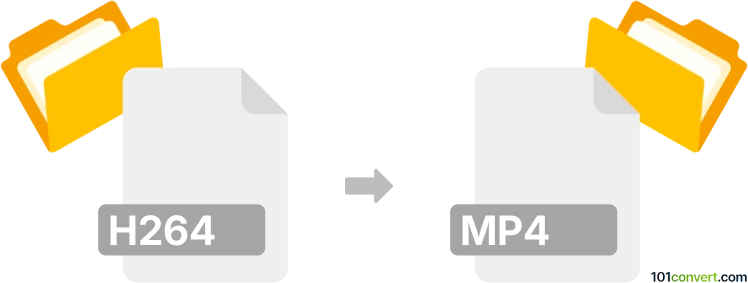
How to convert h264 to mp4 file
- Video
- No ratings yet.
Converting H.264 Encoded Video Files directly to MPEG-4 Videos (.h264 to .mp4 conversion) should be possible and quite straightforward.
Use one of several video editing programs or (online) conversion tools, such as the Freemake Video Converter or Adapter, which allow users to import H264 videos and re-save them in MP4 format.
101convert.com assistant bot
2mos
Understanding H264 and MP4 file formats
The H264 format is a popular video compression standard used for recording, compression, and distribution of video content. It is known for its high-quality video output and efficient compression, making it ideal for streaming and broadcasting. However, H264 is not a standalone file format; it is typically encapsulated within a container format like MP4.
The MP4 format, or MPEG-4 Part 14, is a digital multimedia container format most commonly used to store video and audio. It can also contain other data such as subtitles and still images. MP4 is widely supported across various platforms and devices, making it a versatile choice for video playback and distribution.
Converting H264 to MP4
Converting H264 to MP4 involves encapsulating the H264 video stream into an MP4 container. This process does not typically involve re-encoding the video, which means there is no loss in quality. The conversion is mainly about changing the file format to make it more compatible with different devices and media players.
Best software for H264 to MP4 conversion
One of the best software options for converting H264 to MP4 is HandBrake. HandBrake is a free, open-source video transcoder that supports a wide range of formats. It is available for Windows, macOS, and Linux.
To convert H264 to MP4 using HandBrake, follow these steps:
- Open HandBrake and click on File to import your H264 file.
- Select the Format as MP4 from the Summary tab.
- Choose your desired settings for video quality and audio tracks.
- Click on Start Encode to begin the conversion process.
Another excellent tool is FFmpeg, a command-line based software that is highly versatile and powerful for video and audio processing. It is also free and open-source.
To convert using FFmpeg, use the following command:
ffmpeg -i input.h264 -c:v copy -c:a copy output.mp4This command copies the video and audio streams into an MP4 container without re-encoding.
Suggested software and links: h264 to mp4 converters
This record was last reviewed some time ago, so certain details or software may no longer be accurate.
Help us decide which updates to prioritize by clicking the button.