Convert GPX to KML
How to convert gpx to kml. Available gpx to kml gps converters.
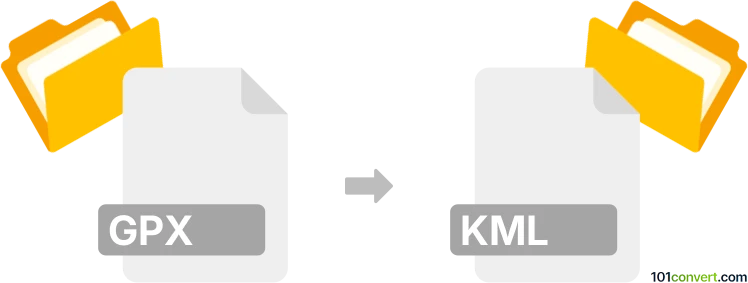
How to convert gpx to kml file
- GPS navigation, maps, GIS
- No ratings yet.
gpx to kml conversion seems to mainly represent a transformation of navigation or map data from GPS eXchange format (.gpx) to Google Earth Keyhole Markup format (.kml). You should be able to convert gpx to kml with several dedicated conversions tools, for example the GPSBabel program.
101convert.com assistant bot
2mos
Understanding GPX and KML file formats
GPX (GPS Exchange Format) is a widely-used XML schema designed for transferring GPS data between applications. It contains waypoints, tracks, and routes, making it ideal for sharing location data across different GPS devices and software.
KML (Keyhole Markup Language) is a file format used to display geographic data in Earth browsers like Google Earth. It allows users to visualize points, lines, polygons, and images overlaid on maps, providing a rich, interactive experience.
How to convert GPX to KML
Converting GPX to KML is a straightforward process that can be accomplished using various software tools. The conversion allows users to take advantage of KML's advanced visualization features while maintaining the integrity of the original GPS data.
Best software for GPX to KML conversion
One of the best tools for converting GPX to KML is GPSBabel. This free, open-source software supports a wide range of GPS data formats and offers a simple interface for file conversion.
To convert a GPX file to KML using GPSBabel, follow these steps:
- Download and install GPSBabel from the official website.
- Open GPSBabel and select File → Open to load your GPX file.
- Choose File → Export and select KML as the output format.
- Click Convert to start the conversion process.
Another excellent option is Google Earth Pro, which allows users to import GPX files and save them as KML:
- Open Google Earth Pro and go to File → Open to import your GPX file.
- Once the file is loaded, right-click on the imported data in the Places panel.
- Select Save Place As and choose KML as the file type.
Suggested software and links: gpx to kml converters
This record was last reviewed some time ago, so certain details or software may no longer be accurate.
Help us decide which updates to prioritize by clicking the button.