Convert EPS to PS
How to convert EPS files to PS format using Adobe Illustrator, Ghostscript, or online tools.
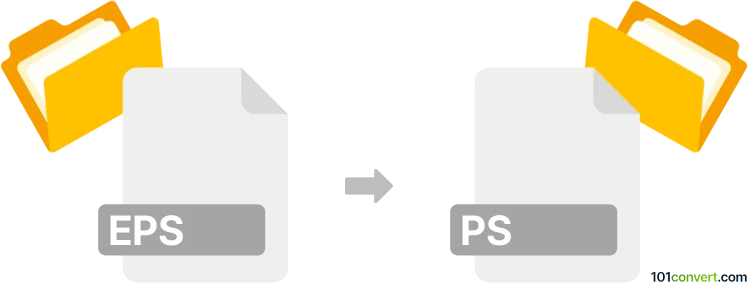
How to convert eps to ps file
- Other formats
- No ratings yet.
101convert.com assistant bot
5h
Understanding EPS and PS file formats
EPS (Encapsulated PostScript) is a graphics file format used for vector images, often in professional publishing and printing. It contains PostScript code and can include both vector and bitmap data, making it ideal for high-resolution graphics and illustrations.
PS (PostScript) is a page description language file format developed by Adobe. It is primarily used for printing documents on laser printers and for desktop publishing. PS files describe the layout, fonts, and graphics of a printed page using PostScript language.
Why convert EPS to PS?
Converting an EPS file to a PS file is useful when you need to prepare graphics for printing or further processing in a PostScript workflow. PS files are more universally accepted by printers and can be used for batch printing or archiving.
Best software for EPS to PS conversion
Adobe Illustrator is a leading tool for handling both EPS and PS files. To convert:
- Open your EPS file in Illustrator.
- Go to File → Save As.
- Select PostScript (*.PS) as the file type.
- Click Save and adjust settings as needed.
Alternatively, Ghostscript is a powerful free tool for command-line conversion:
gs -dNOPAUSE -dBATCH -sDEVICE=pswrite -sOutputFile=output.ps input.eps
Online converters
For quick conversions without installing software, online services like Zamzar or CloudConvert can convert EPS to PS. Simply upload your EPS file, choose PS as the output format, and download the converted file.
Tips for successful conversion
- Ensure your EPS file is not password-protected or corrupted.
- Check the output PS file for any missing fonts or graphics.
- Use professional software for best results, especially for print-quality graphics.
Note: This eps to ps conversion record is incomplete, must be verified, and may contain inaccuracies. Please vote below whether you found this information helpful or not.