Convert DWG to CDR
Options for using DWG files in CorelDRAW. Viable dwg to cdr conversion options.
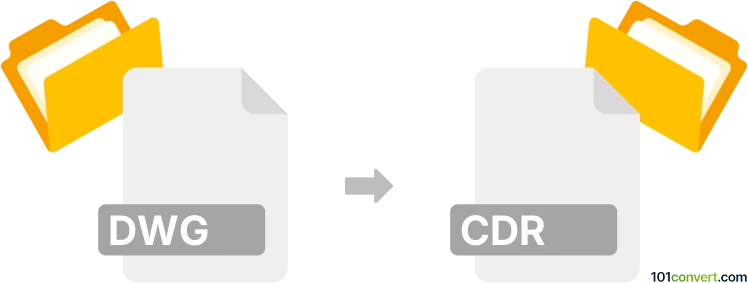
How to convert dwg to cdr file
- Graphics
- Rating: 5.0/5
Everything points to the dwg to cdr conversion being primarily searched by users interested in using DWG files (vectors, simply designs) as part of CorelDRAW's default CDR files. DWG format is vector based, ideal source material for CorelDRAW.
Various guides and tutorials about this subject can be found on Corel community websites, forums as well as in YouTube videos. So If you struggle with DWG import to CorelDraw, it might be worthwhile to check these out or reach out for support.
Steps to Import DWG Files into CorelDRAW
Latest versions of CorelDRAW should allow users to import AutoCAD drawing files (DWG format) just fine. It works pretty much the same as importing of other content.
-
Start CorelDRAW and create a new document or open existing one
-
Go to File ► Import and browse to the .dwg file you want to use.
-
CorelDRAW will prompt you with a few import options specific to DWG format and you may need to adjust scaling or choose specific layers or layout settings
-
After setting the import options, you can click on your document to place the DWG file. The same can also be done by click and drag to define the area where you want the DWG file to be placed.
-
Once imported, you can use CorelDRAW's tools to edit or manipulate the imported elements, including resizing, coloring, or combining it with other graphical elements.
-
Save your file in CDR format or export it.
101convert.com assistant bot
3mos
Understanding DWG and CDR file formats
DWG is a proprietary binary file format used for storing two and three-dimensional design data and metadata. It is the native format for several CAD packages including AutoCAD. DWG files are widely used in the engineering, architecture, and design industries for creating detailed drawings and plans.
CDR is a file format used by CorelDRAW, a popular vector graphics editor. CDR files are used to store vector graphic images and are commonly used for logos, illustrations, and other graphic design projects. The format supports both vector and bitmap image data.
How to convert DWG to CDR
Converting a DWG file to a CDR file involves transforming a CAD drawing into a vector graphic format. This process is essential for designers who want to edit CAD drawings in CorelDRAW. Here are the steps to convert DWG to CDR:
Best software for DWG to CDR conversion
One of the best software options for converting DWG to CDR is CorelDRAW itself. CorelDRAW has built-in support for importing DWG files, allowing users to easily convert and edit them. Here’s how you can do it:
- Open CorelDRAW.
- Go to File → Import.
- Select the DWG file you want to convert.
- Once the file is imported, you can edit it as needed.
- To save the file as a CDR, go to File → Save As and choose the CDR format.
Another option is to use online converters like Zamzar or Convertio, which offer DWG to CDR conversion services. These tools are user-friendly and do not require any software installation.