Convert DOCX to TIFF
How to convert DOCX documents to high-quality TIFF images using the best software and methods.
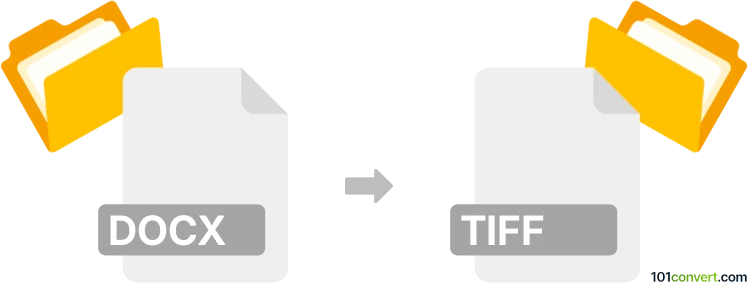
How to convert docx to tiff file
- Other formats
- No ratings yet.
101convert.com assistant bot
8h
Understanding DOCX and TIFF file formats
DOCX is a widely used word processing file format created by Microsoft Word. It stores formatted text, images, tables, and other document elements in an XML-based structure. TIFF (Tagged Image File Format) is a high-quality raster image format commonly used for storing scanned documents, images, and graphics, especially in professional printing and archiving due to its lossless compression.
Why convert DOCX to TIFF?
Converting a DOCX file to TIFF is useful when you need a non-editable, high-resolution image version of your document. This is often required for document archiving, faxing, or professional printing, where maintaining the original layout and quality is essential.
How to convert DOCX to TIFF
There are several methods to convert DOCX files to TIFF images. The most reliable way is to use dedicated software that preserves formatting and image quality.
Best software for DOCX to TIFF conversion
- Adobe Acrobat Pro DC: Open your DOCX file in Microsoft Word, go to File → Print, and select Adobe PDF as the printer. Save as PDF, then open the PDF in Acrobat and use File → Export To → Image → TIFF.
- Microsoft Word (with virtual printer): Open the DOCX file, select File → Print, and choose a TIFF virtual printer (such as Universal Document Converter or Microsoft Print to TIFF if available). Print to create a TIFF file.
- Online converters: Websites like Zamzar or Online2PDF allow you to upload a DOCX and download a TIFF. However, be cautious with sensitive documents.
Step-by-step conversion using Universal Document Converter
- Install Universal Document Converter on your computer.
- Open your DOCX file in Microsoft Word.
- Go to File → Print and select Universal Document Converter as the printer.
- Click Print and choose TIFF as the output format in the converter settings.
- Save the resulting TIFF file to your desired location.
Tips for best results
- Check the resolution settings (DPI) to ensure high-quality TIFF output.
- Review the converted TIFF to confirm that all formatting and images are preserved.
- For multi-page DOCX files, ensure the converter supports multi-page TIFF output.
Note: This docx to tiff conversion record is incomplete, must be verified, and may contain inaccuracies. Please vote below whether you found this information helpful or not.