Convert DOCX to TIF
How to convert DOCX documents to TIF images using Word, Acrobat, or online converters.
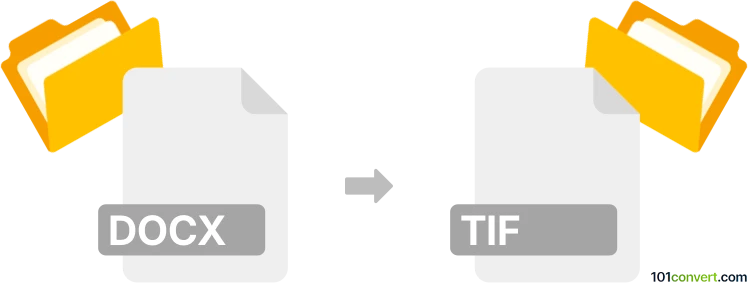
How to convert docx to tif file
- Other formats
- No ratings yet.
101convert.com assistant bot
10h
Understanding DOCX and TIF file formats
DOCX is a widely used word processing file format created by Microsoft Word. It stores formatted text, images, tables, and other document elements in an XML-based structure. TIF (or TIFF, Tagged Image File Format) is a high-quality raster image format commonly used for storing scanned documents, images, and graphics, especially in professional printing and archiving.
Why convert DOCX to TIF?
Converting a DOCX file to TIF is useful when you need a non-editable, high-resolution image version of your document. This is often required for document archiving, faxing, or professional printing where image fidelity and compatibility are important.
Best software for DOCX to TIF conversion
One of the most reliable ways to convert DOCX to TIF is by using Adobe Acrobat and Microsoft Word in combination, or dedicated converters like Zamzar or Universal Document Converter.
- Microsoft Word: Open your DOCX file, then go to File → Save As and select PDF as the output format. Next, open the PDF in an image editor or converter that supports PDF to TIF conversion.
- Adobe Acrobat: Open the PDF, then use File → Export To → Image → TIFF to save each page as a TIF image.
- Universal Document Converter: This Windows tool installs as a virtual printer. Open your DOCX in Word, select File → Print, and choose Universal Document Converter as the printer. Set the output format to TIF.
- Zamzar: An online converter where you upload your DOCX, select TIF as the output, and download the converted file.
Step-by-step conversion using Microsoft Word and Adobe Acrobat
- Open your DOCX file in Microsoft Word.
- Go to File → Save As and choose PDF as the format.
- Open the saved PDF in Adobe Acrobat.
- Go to File → Export To → Image → TIFF.
- Choose your desired settings and save the TIF file.
Tips for high-quality conversion
- Check the resolution settings when exporting to TIF for best image quality.
- For multi-page DOCX files, ensure the converter supports multi-page TIF output if needed.
- Review the TIF output to confirm all formatting and images are preserved.
Conclusion
Converting DOCX to TIF is straightforward with the right tools. For the best results, use Microsoft Word and Adobe Acrobat, or try Universal Document Converter for direct conversion. Online tools like Zamzar offer a quick alternative for occasional use.
Note: This docx to tif conversion record is incomplete, must be verified, and may contain inaccuracies. Please vote below whether you found this information helpful or not.