Convert CSV to XCEL
How to convert CSV files to Excel (XLSX) format using Excel, LibreOffice, or online tools.
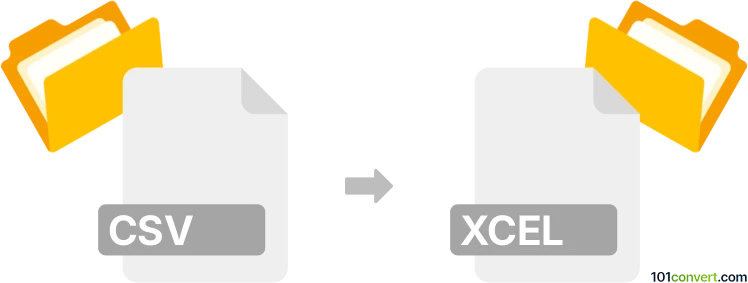
How to convert csv to xcel file
- Documents
- No ratings yet.
101convert.com assistant bot
1mo
Understanding csv and xcel file formats
CSV (Comma-Separated Values) is a simple text-based file format used to store tabular data, where each line represents a row and each value is separated by a comma. It is widely used for data exchange between different applications due to its simplicity and compatibility.
Xcel is a common misspelling of XLSX, the file extension for Microsoft Excel's modern spreadsheet format. XLSX files support complex data, formulas, formatting, and multiple sheets, making them ideal for advanced data manipulation and presentation.
Why convert csv to xcel (xlsx)?
Converting a CSV file to XLSX allows you to take advantage of Excel's features such as formulas, charts, cell formatting, and multi-sheet workbooks. This is essential for users who need to analyze, visualize, or present data in a more sophisticated way than what CSV offers.
How to convert csv to xcel (xlsx)
There are several methods to convert a CSV file to XLSX format:
- Microsoft Excel: Open the CSV file in Excel, then use File → Save As and select Excel Workbook (*.xlsx) as the file type.
- LibreOffice Calc: Open the CSV file, then go to File → Save As and choose XLSX as the format.
- Online converters: Websites like Zamzar or Convertio allow you to upload a CSV file and download it as XLSX.
Best software for csv to xcel (xlsx) conversion
Microsoft Excel is the most reliable and widely used tool for converting CSV to XLSX. It preserves data integrity and formatting, and offers advanced options for data import. For free alternatives, LibreOffice Calc is an excellent choice, supporting a wide range of file formats and offering robust conversion capabilities.
Step-by-step conversion using Microsoft Excel
- Open Microsoft Excel.
- Go to File → Open and select your CSV file.
- Review the imported data for accuracy.
- Click File → Save As.
- Choose Excel Workbook (*.xlsx) as the file type.
- Click Save.
Tips for successful conversion
- Check for special characters or delimiters in your CSV that may affect data import.
- Review column alignment and data types after opening the CSV in Excel.
- Save a backup of your original CSV before conversion.
Note: This csv to xcel conversion record is incomplete, must be verified, and may contain inaccuracies. Please vote below whether you found this information helpful or not.